Android – PDF417 Camera Scanner
Setup
- Add idscan-public maven repository to the project
build.gradlefile.
allprojects {
repositories {
...
maven {
url 'https://www.myget.org/F/idscan-public/maven/'
}
...
}
}
- Add the following to the module
build.gradlefile:
dependencies {
...
implementation 'net.idscan.components.android:scanpdf417:4.2.2'
...
}
Note
if you have already installed version before 3.0.0 you have to remove it from the project.
Using
For scanning you need to call PDF417ScanActivity:
Intent i = new Intent(MainActivity.this, PDF417ScanActivity.class);
i.putExtra(PDF417ScanActivity.EXTRA_LICENSE_KEY, "** LICENSE KEY **");
startActivityForResult(i, SCAN_ACTIVITY_CODE);
Note
need to replace ** LICENSE KEY ** by your License Key.
To obtain a license key, please email your application’s package name to support@idscan.net.
To process the result you need to override onActivityResult() of your Activity.
@Override
protected void onActivityResult(int requestCode, int resultCode, Intent data) {
super.onActivityResult(requestCode, resultCode, data);
if (requestCode == SCAN_ACTIVITY_CODE) {
switch (resultCode) {
case PDF417ScanActivity.RESULT_OK:
if (data != null) {
PDF417Data result =
data.getParcelableExtra(PDF417ScanActivity.DOCUMENT_DATA);
if (result != null) {
// TODO: Handle the data.
}
}
break;
case PDF417ScanActivity.ERROR_RECOGNITION:
if (data != null) {
String desc = data.getStringExtra(MrzScanActivity.ERROR_DESCRIPTION);
// TODO: Handle the error.
}
break;
case PDF417ScanActivity.ERROR_INVALID_CAMERA_NUMBER:
case PDF417ScanActivity.ERROR_CAMERA_NOT_AVAILABLE:
case PDF417ScanActivity.ERROR_INVALID_CAMERA_ACCESS:
case PDF417ScanActivity.RESULT_CANCELED:
// TODO: Handle the error.
break;
}
}
}
Error codes:
ERROR_RECOGNITIONLicense Key invalid or expired or any internal error.ERROR_CAMERA_NOT_AVAILABLEdevice has no camera.ERROR_INVALID_CAMERA_NUMBERinvalid camera number is selected.ERROR_INVALID_CAMERA_ACCESSapplication cannot access the camera. For example, camera can be captured by the other application or application has no permission to use the camera.
Customization
For customization scanning activity you need to extend PDF417ScanActivity and override some methods.
Custom Viewfinder
The scanning activity has the following structure:
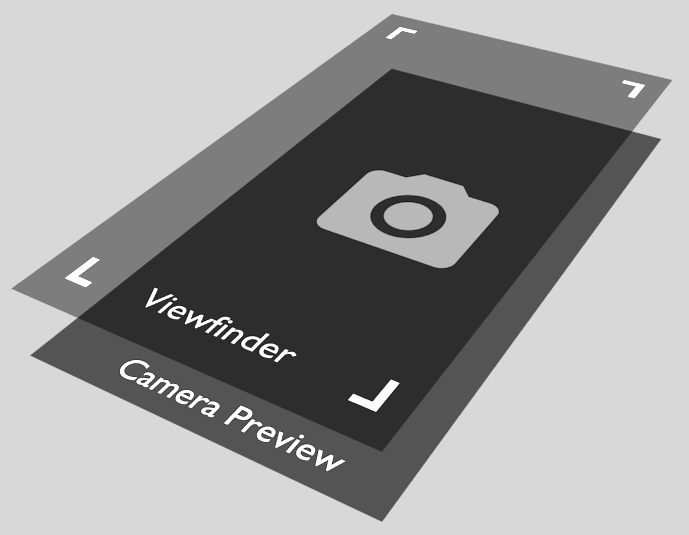
By default, Viewfinder layer is a simple view with a frame. You can replace it with a custom view. For that you need to override getViewFinder(LayoutInflater inflater) method. Also, you can add any views to Viewfinder layer.
@Override
protected View getViewFinder(LayoutInflater inflater) {
View v = inflater.inflate(R.layout.custom_viewfinder, null);
// TODO: setup view.
return v;
}
Note
Viewfinder layer is drawn as an overlay above the camera preview layer, so it should has a transparent background color.
Select camera
You have two ways to select active camera in the scanning activity:
- You can override
selectCamera(int number_of_cameras)method and return the number of desired camera.
@Override
protected int selectCamera(int number_of_cameras) {
// TODO: Return number of camera in range [0, number_of_cameras).
}
- You can call
setCamera(int id)method to change the current active camera.
Setup camera (Removed in v4.0.0)
You can setup camera settings by overriding customizeCamera(Camera camera, int camera_id) method. This method gets selected camera as input parameter and returns an implementation of ICameraCustomizer interface. This method is invoked every time when activity is recreated or current camera is changed.
onCameraSetup(Camera camera, int format, int width, int height, CameraSettings settings) method of ICameraCustomizer interface is invoked every time when preview layout is changed. You can find reference implementation of ICameraCustomizer at CameraCustomizer.java.
Handle scanned data
By default, when barcode is recognized it returns via onActivityResult method. But you can change this behavior by overriding onData(PDF417Data result) method. That is default implementation of this method:
protected void onData(@NonNull PDF417Data result) {
finish(result);
}
But you can process scanned data in a different way. For example, you can display barcode on Viewfiender layer. Also you don't have to return the result immediately. Instead of, you can return scanned data at any time in future by calling void finish(PDF417Data result) method.
Flashlight
Since v2.0.6 version, you have two ways to control flashlight:
- You can call scanning activity with
EXTRA_FLASH_STATEparameter withtruevalue and if flashlight is available it will be turned on.
Intent i = new Intent(MainActivity.this, PDF417ScanActivity.class);
i.putExtra(PDF417ScanActivity.EXTRA_LICENSE_KEY, LIC_KEY);
i.putExtra(PDF417ScanActivity.EXTRA_FLASH_STATE, true);
startActivityForResult(i, SCAN_ACTIVITY_CODE);
- You can change state of the flashlight by calling
setFlashState(booelan state).
public class CustomScanActivity extends PDF417ScanActivity {
...
void switchFlashlight() {
setFlashState(!getFlashState());
}
...
}