SMS
1. Log in to the DIVE Online Web Portal
- Log into https://diveonline.idscan.net/ using the credentials provided to you by IDScan.net
2. Create an API Token
Start by first creating an API token in the DIVE Online Web Portal. When making requests to the DIVE Online Web API this will be used as a Bearer token in the Authorization header.
Important
An API key is necessary to make requests to the DIVE Online Web API
3. Create a Callback URL
You have the option of creating a list of callback URLs in the DIVE Online Web Portal. This URL is where a user will be redirected to after a user submits their documents for verification.
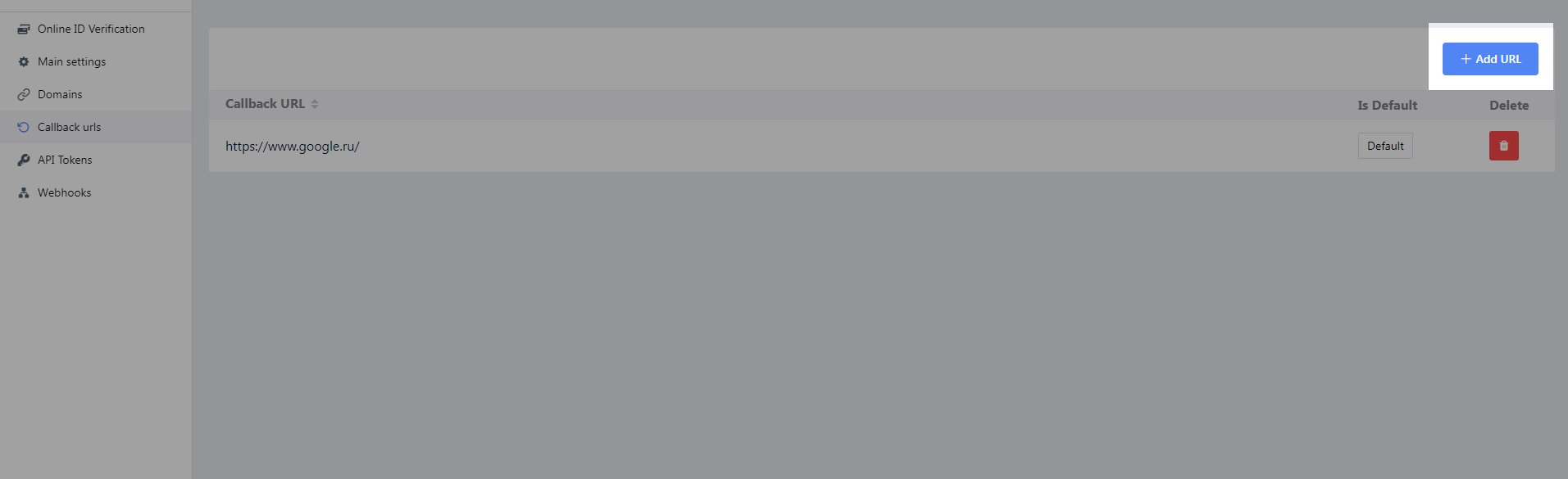
The callback URL will include the requestId query parameter so you will be able to make a request to the DIVE Online Web API to review the results of your request.
Note
This is an optional setting and you don't need to configure any callback URLS or send one in the body of the request that generates a new SMS message
4. Send a New SMS Message
Each new SMS message will be sent after a request is made to the DIVE Online Web API, these requests can be made in one of two ways:
- DIVE Online Web Portal If you want to create a request in the DIVE Online Web Portal, open this page. Create a new request clicking the Add Applicant button.
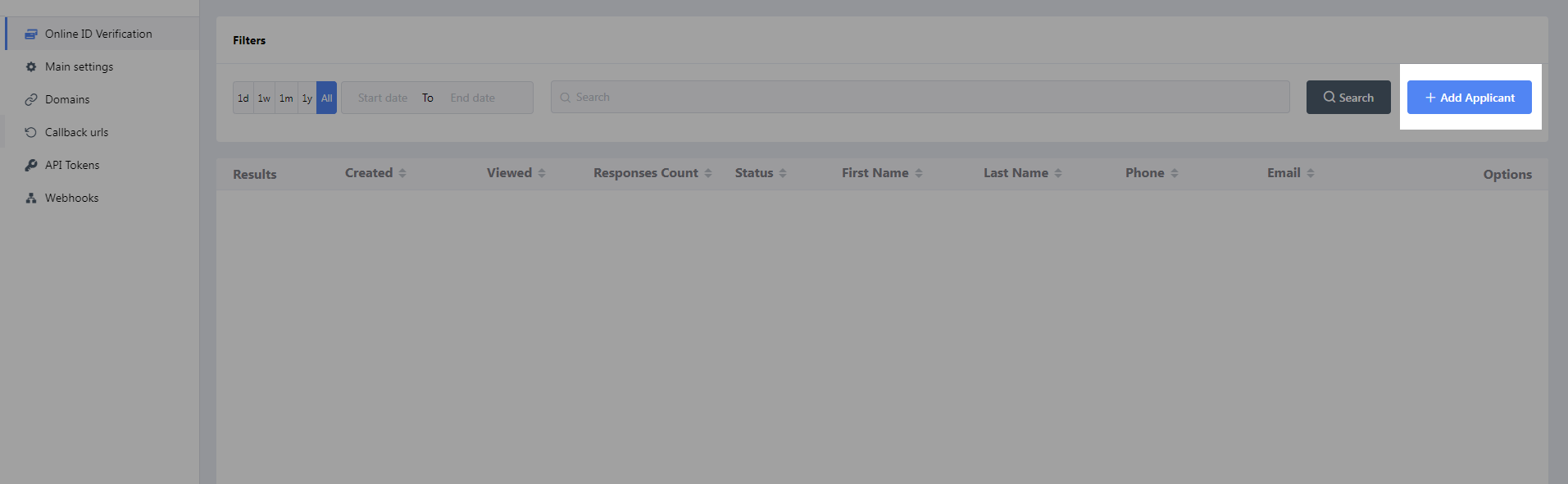
Then fill in all the necessary fields and submit the form.
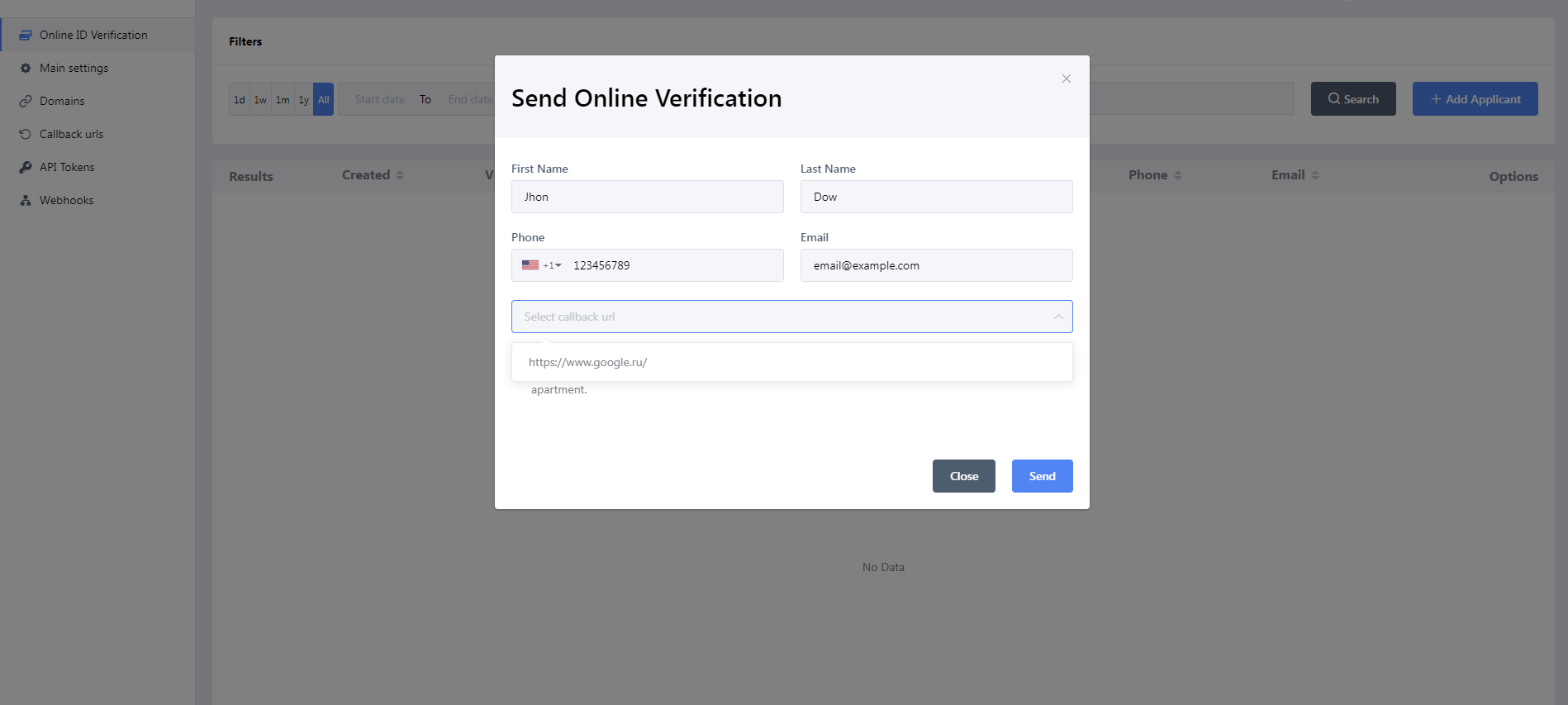
An SMS message will be sent to the phone number you entered.
- DIVE Online Rest API If you want to create a request using DIVE Online's Web API, create an HTTP request in Postman, cURL or Insomnia following the example below:
Request:
POST https://api-dvsonline.idscan.net/api/ValidationRequests HTTP/1.1
Host: api-dvsonline.idscan.net
Accept: application/json
Authorization: Bearer <YOUR_TOKEN_HERE>
Content-Type: application/json
Content-Length: 106
Request body:
{
"firstName": "First Name",
"lastName": "Last Name",
"phone": "+123456789",
"email": "email@my.com",
"metadata": {
},
"callbackUrl": "https://domain.com",
"sendSms": true
}
The sendSMS field will indicate whether or not an SMS message should be sent to the telephone number included in the body of the request.
The callbackUrl field, which is optional, must match one of the callback URLs you have configured in the DIVE Online Web Portal. The list of URLs in the DIVE Online Web Portal serves as a whitelist of accepted values that can be passed in this field.
5. Reviewing Results
You can review the verification results simply by logging in to the DIVE Online Web Portal or you can make a request to the DIVE Online Wb API to return all results or only those for a given requestId.