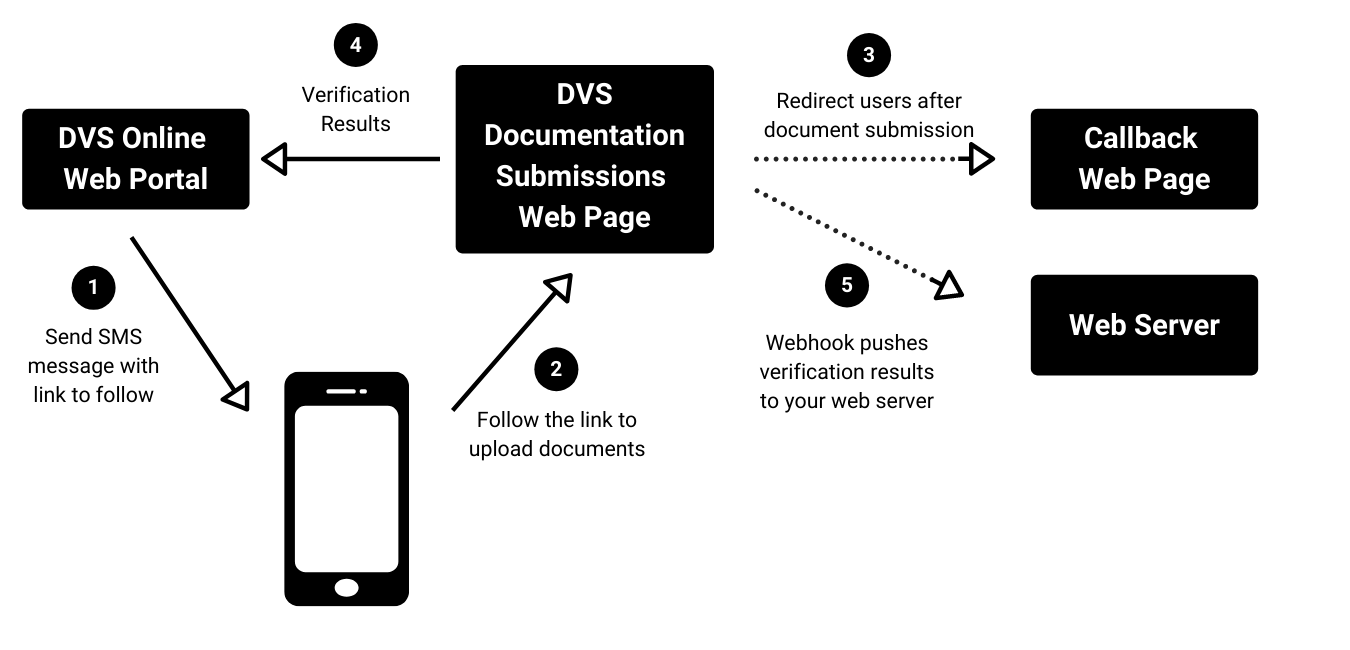Getting Started
When building an application using DIVE you will first need to decide whether you will be using the DIVE API or DIVE Online
DIVE API
Any DIVE API integration will include the following three components
- DIVE Web API
- Client Side Application
- Backend Application
The DIVE API integration begins with the client-side application making a request the backend application. The backend then adds the DIVE API secret key to this request and forwards it to the DIVE API for processing. Once the DIVE API processes the request, it sends the response back to the backend application, which in turn returns it to the client-side application that initiated the request.
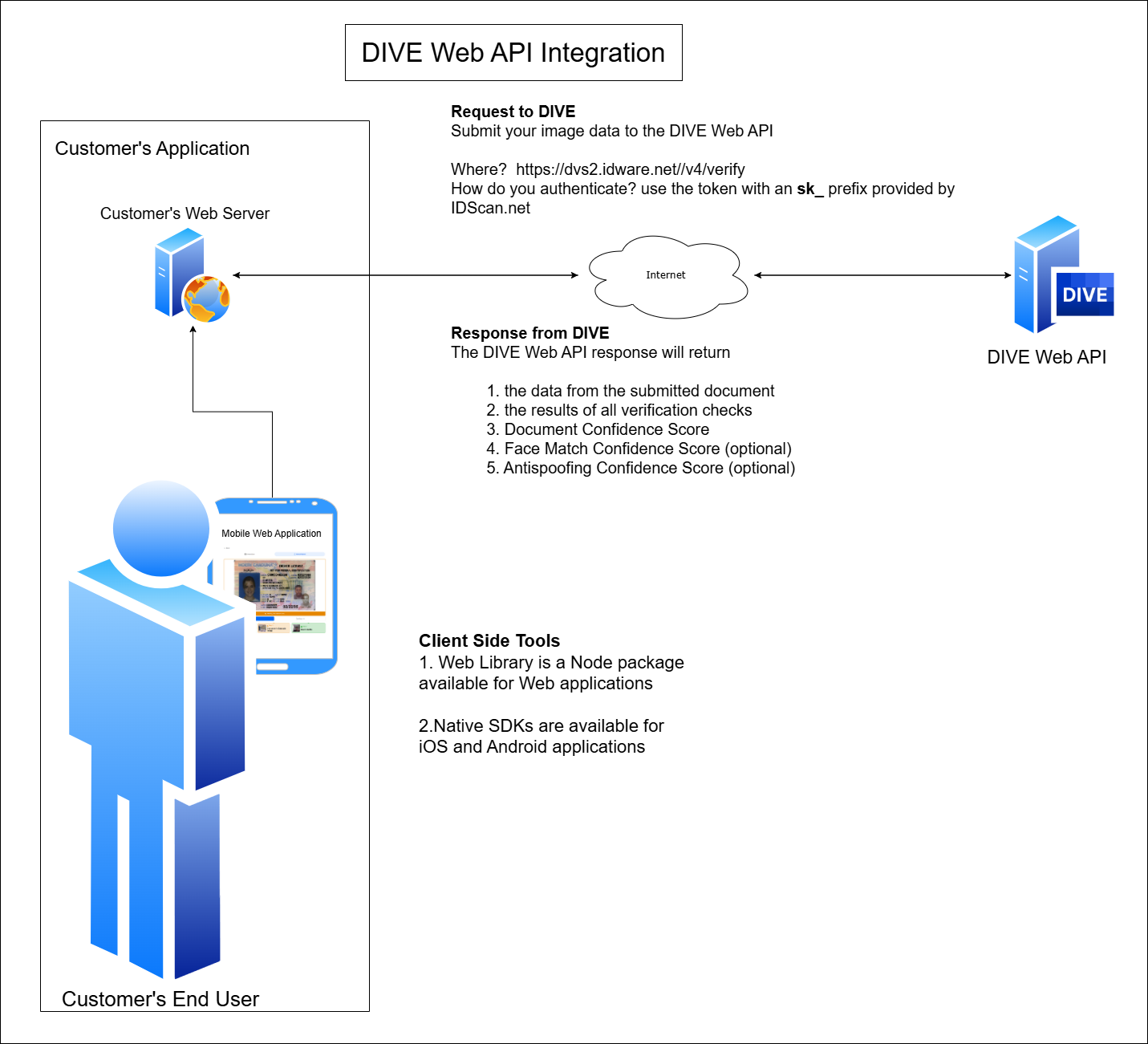
DIVE Online
DIVE Online provides the quickest way to begin submitting documents to the DIVE API. On the very same day you get your log in credentials you can start sending SMS/email messages to your end users and having them submit documents for verification. The results would then be reviewable in the DIVE Online Web portal.
Your end users will receive a message with a link inside that brings them to a web page maintained by IDScan.net. From this page they can upload images of their document to the DIVE Online API. You and your team can save the time and effort of building your own application by using the DIVE Online Web Portal to send out the SMS/email messages and to review the results of each of your end users submissions. The results can also be forwarded via a Webhook to any endpoint you configure. This allows flexibility for customers who may want to customize the DIVE Online solution to better suit their needs.