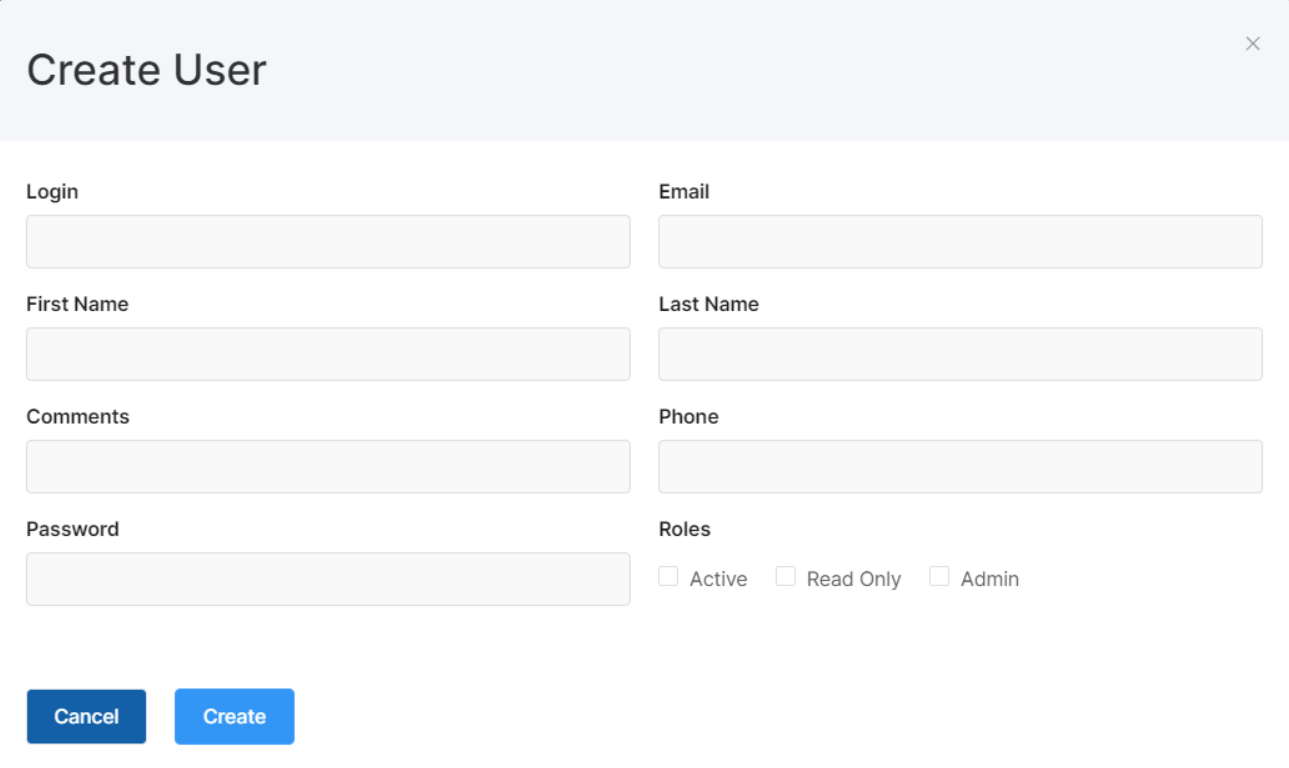Access Management
Devices
Here you see the number of unique devices used in the last 30 days, the number of active devices, and how many purchased subscriptions of VeriScan Cloud you have. Click on the Status tab and select Enabled option in the drop-down list to see the number of devices your company is using.
You can make any changes, such as the device name, the location, device login and password by clicking on the pencil icon under the Edit column. You may disable a device simply by scrolling Enabled button.
The Disabled option in the Status tab shows you the devices that are no longer activated. You can edit or activate them using the same method mentioned above.
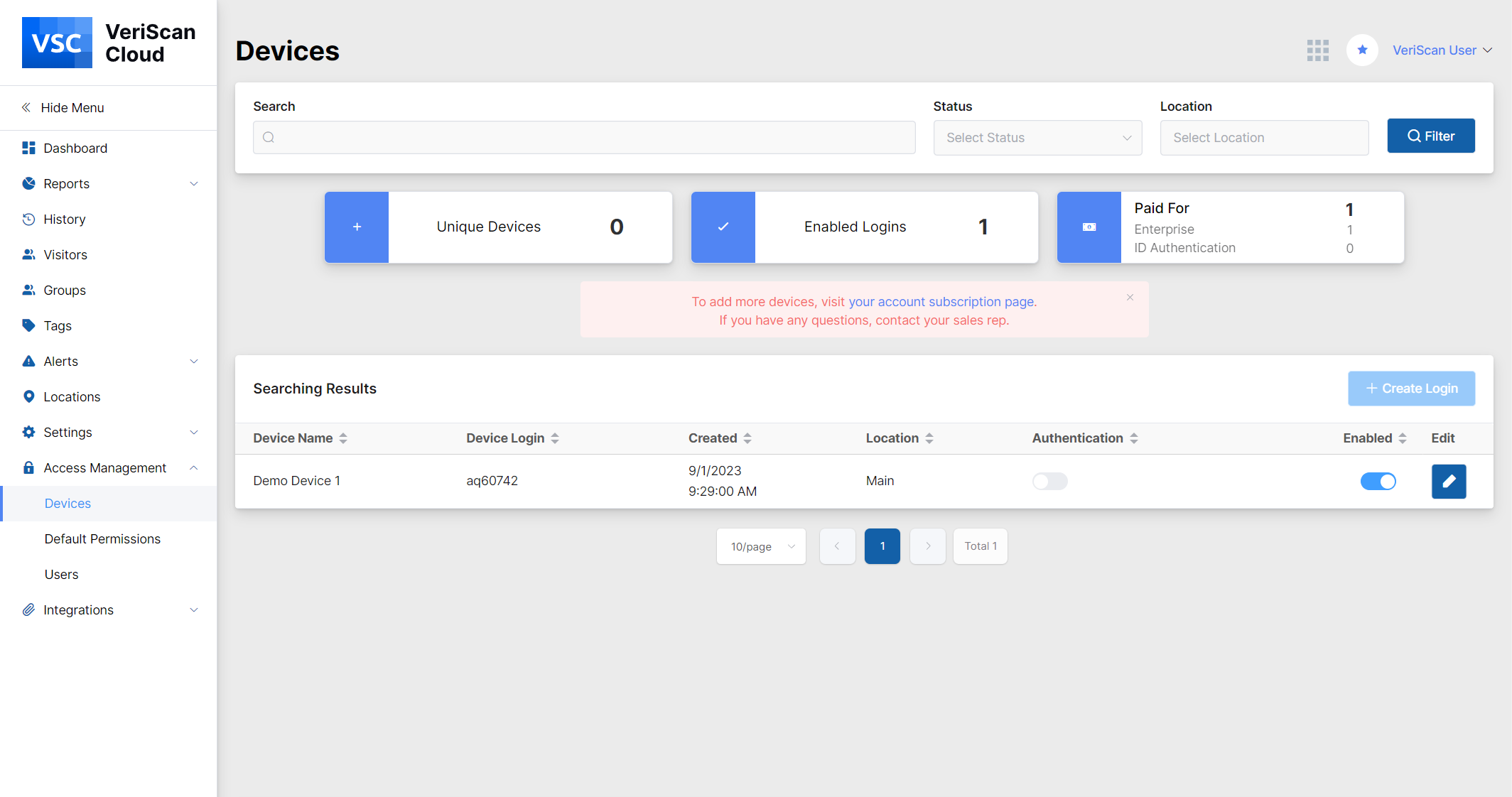
It's important to note that in order to have multiple users on different devices, you must create a device login and password for each device here. If the number of purchased subscriptions is more than 1, you can add a new device by clicking on the "Create Login" button and entering the name of the device, selecting the location it belongs to, entering the login and the password.
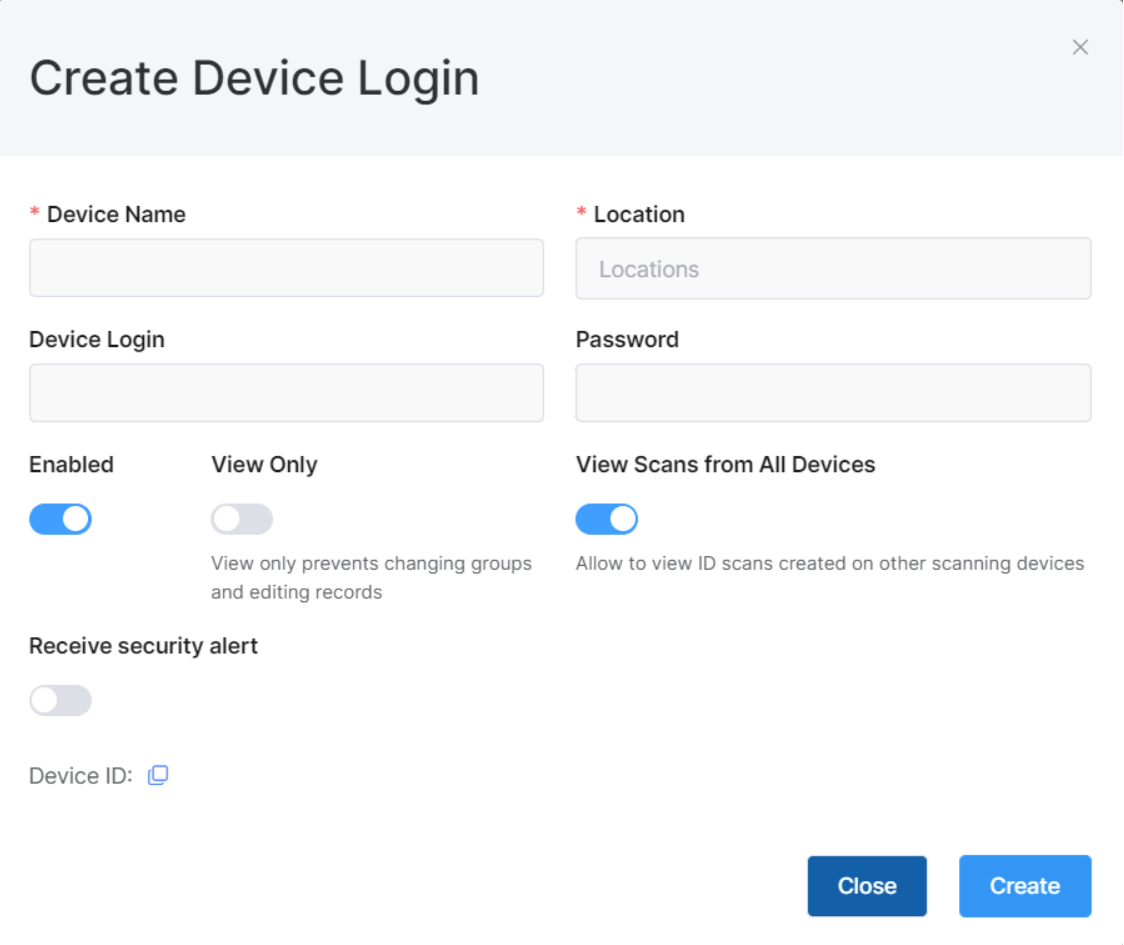
Default Permissions
A list of default permissions is available for new users. You can select the ones you want to have and save them by clicking on the “Save” button. The following permissions will be applied for the new created users.
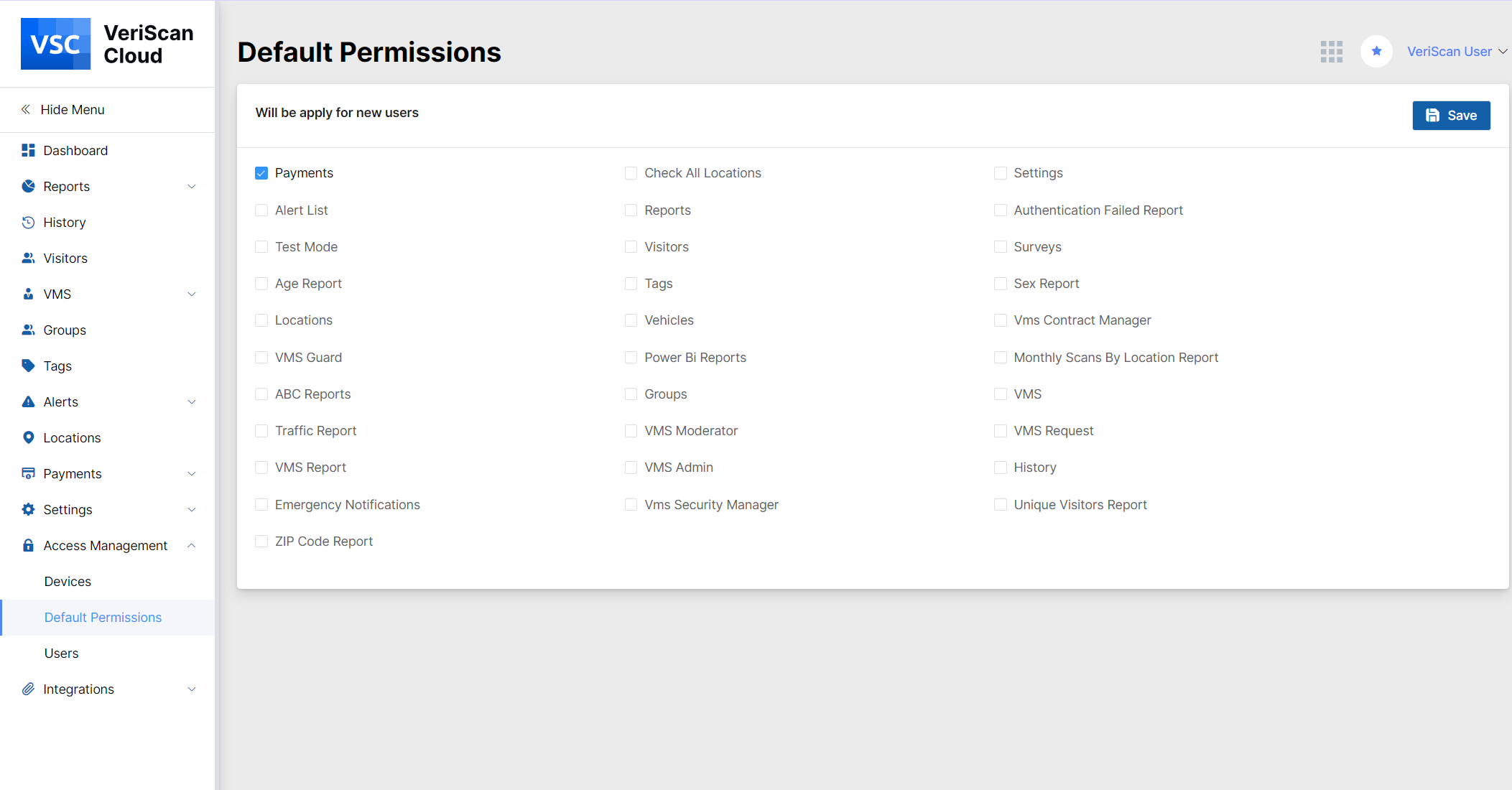
Users
If you'd like to grant other users access to the web portal, you can create a login for them here.
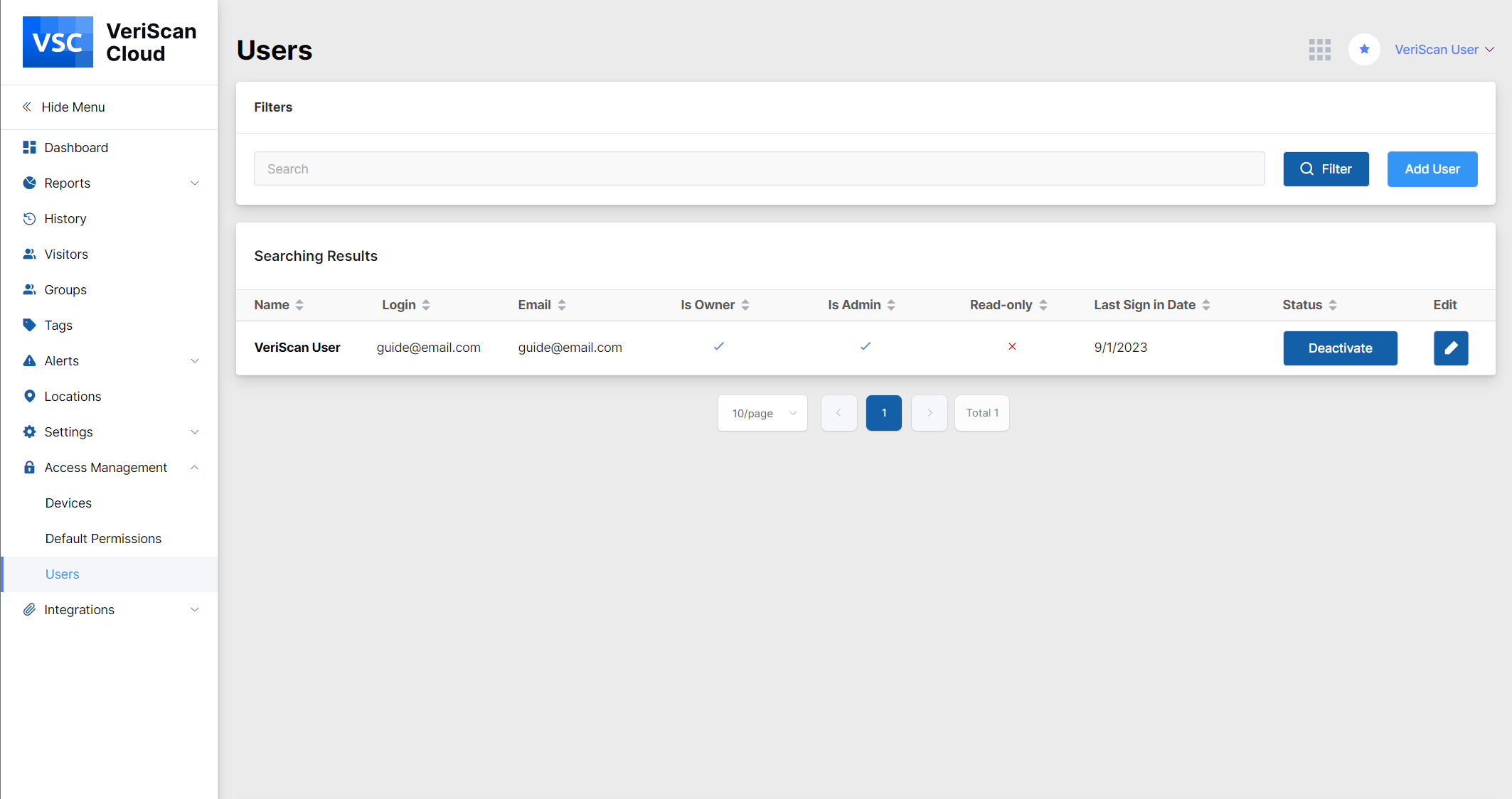
Click on the "Add User" button and fill out the following information, including the login, first name and last name, email, phone number and password. You can also choose to make the user an admin or 'read only'. You can activate and disable the user as well.