History
The History tab shows you who has visited your establishment during a certain date and time frame of your selection.
The overview of the scans shows you the total number of scans in the date and time range you have selected, the gender breakdown and the average age of each gender. The visitors can be viewed in the form of the List provided, Profile Photo, Live Photo or Face Match (the options are given it the top right corner).
Scanned Date
Select the date and time range by clicking time period in the drop-down calendar in the Scanned Date field to see who scanned in during that period. There is also a drop down which allows you to show scans for Today, Last 24h, Yesterday and Last 7 Days, Previous Week, Last 30 days, Prev. month, Last 3 month, etc. You can export your report to Excel, PDF or Agreements(zip) by selecting in the drop-down list while clicking on the Export link. Note! If you have the Enterprise subscription of VS Online, you can download any signed agreements that your visitor may have signed upon entering the premises.
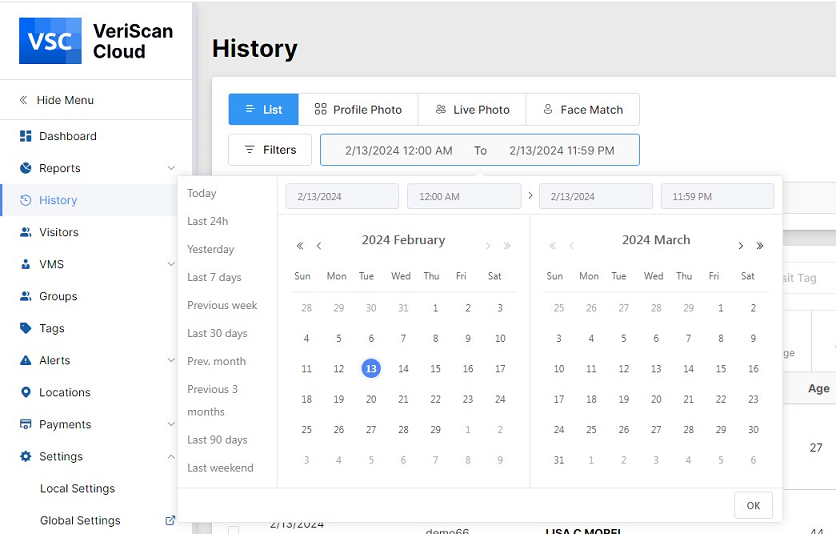
Filters
By clicking on the Filters button in the top left corner you will have several options to search visitors by Sex, Group, Location, Age to, Age From, Postal Code, Tags, Document Type, Authentication result, State, Alerts, Device or you can simply fill in the search field with the necessary name of the visitor. In/Out Tracking option tracks visitor status as in or out when scanned by VeriScan for Windows v3+. Requires visitors to be scanned when entering and exiting. The Face Match tab option allows you to compare the photo from a scanned document with the photo made by a camera.
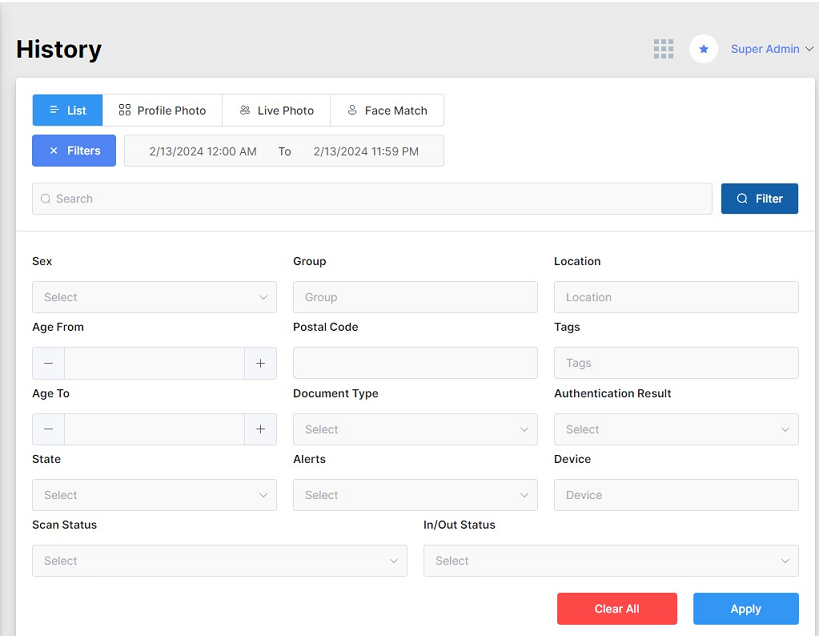
It is possible to configure the columns which can be shown in the table for the visitors by clicking on the three dots and choosing Configure Columns option. In the popup window enable the fields to be shown in the table.
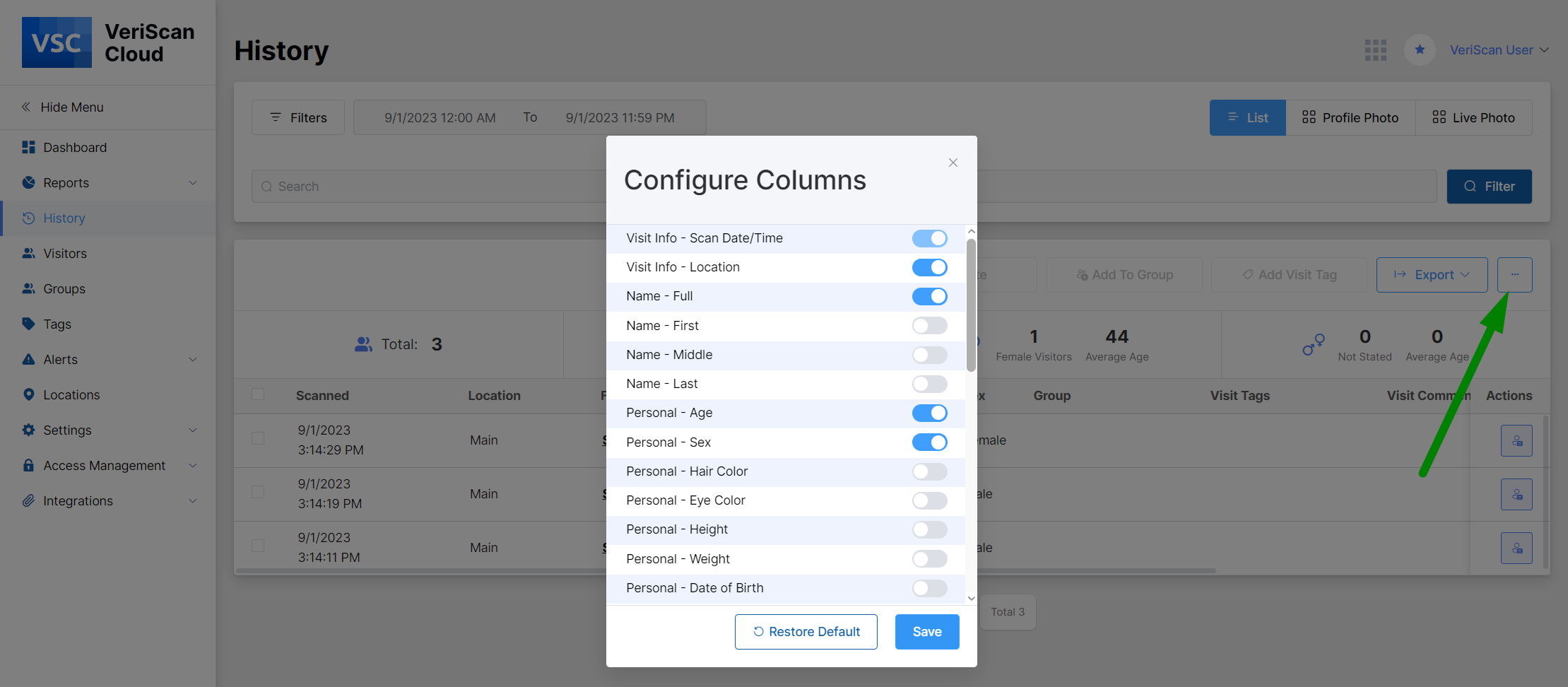
If you click the button in the Actions column you will be provided with the information pulled from their ID, total number of visits, and their last visit. If you click on their “View full history”, you will see each time they visited and information relevant to that visit. The information can be exported to PDF.
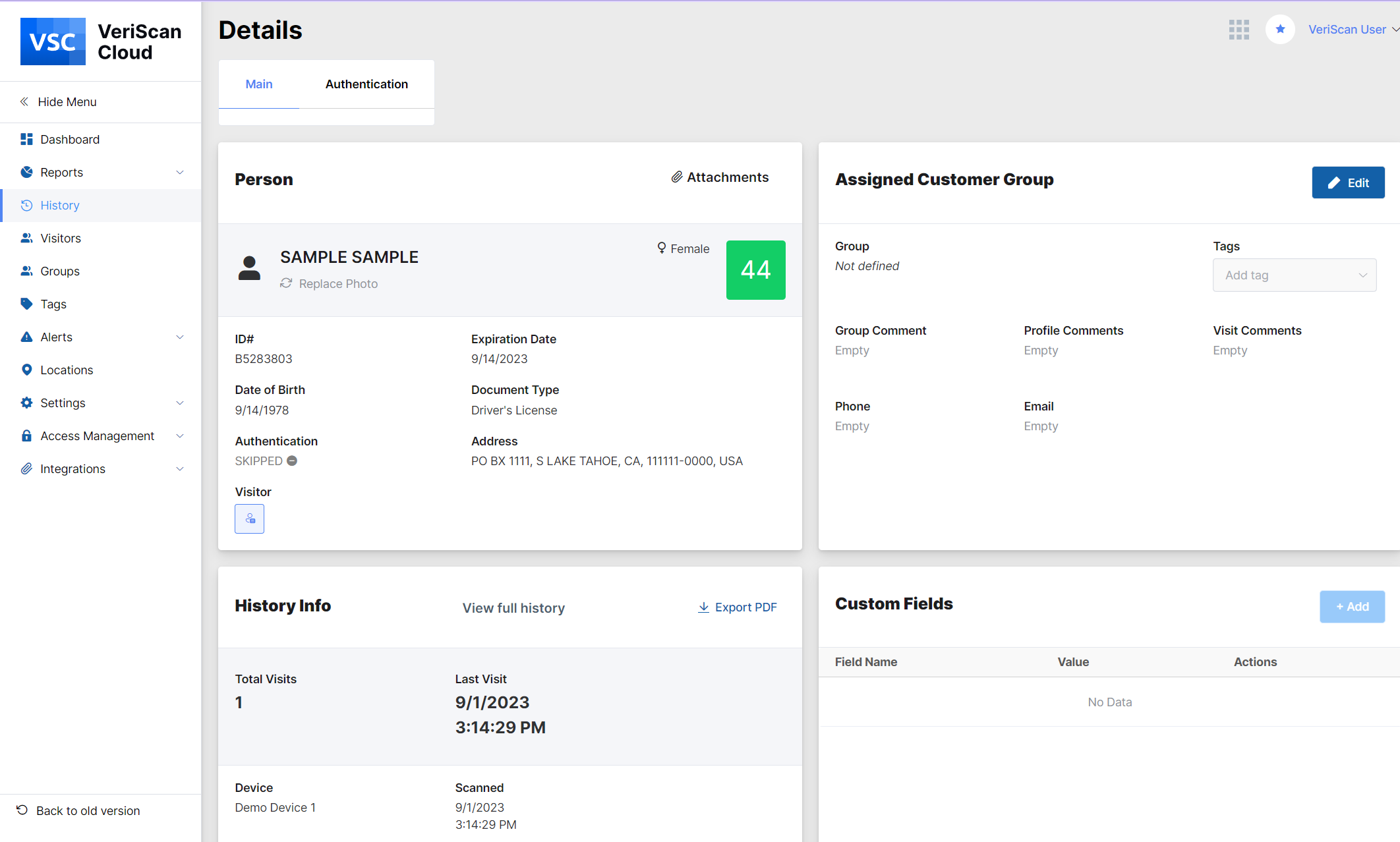
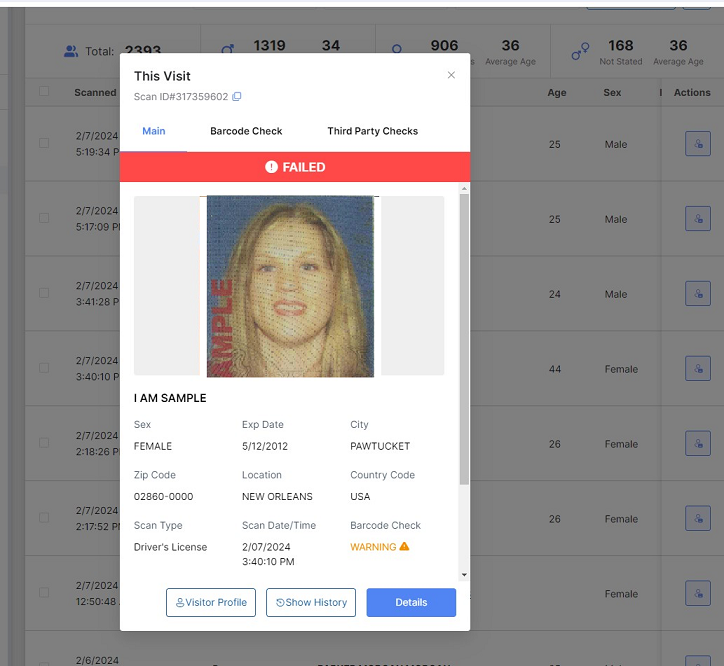
This Visit popup window is opened when you click on the name of the person from the scanned document. It shows information on the tests performed as well as their status and some information from the document. It is possible to switch between the tests performed tabs for more detailed information.