Payments
The Payments tab allows you to accept payments using VeriScan Cloud. To begin accepting payments, first start by creating an account with Stripe by clicking the button 'Start accepting payments'. Once Payments has been activated, you will see a new selection of options.
Payments History
Here you will see the history of payments you’ve received, as well as the amount earned and the amount of refunds (if applicable). The table shows the sex/age statistics as well. You may search for the payments made at a specific time period by clicking the specific date and time in the Date field filter. The searching results can be exported to CSV by clicking the Export button. You can also see the detailed information on the person made a payment by clicking the Details button in the table.
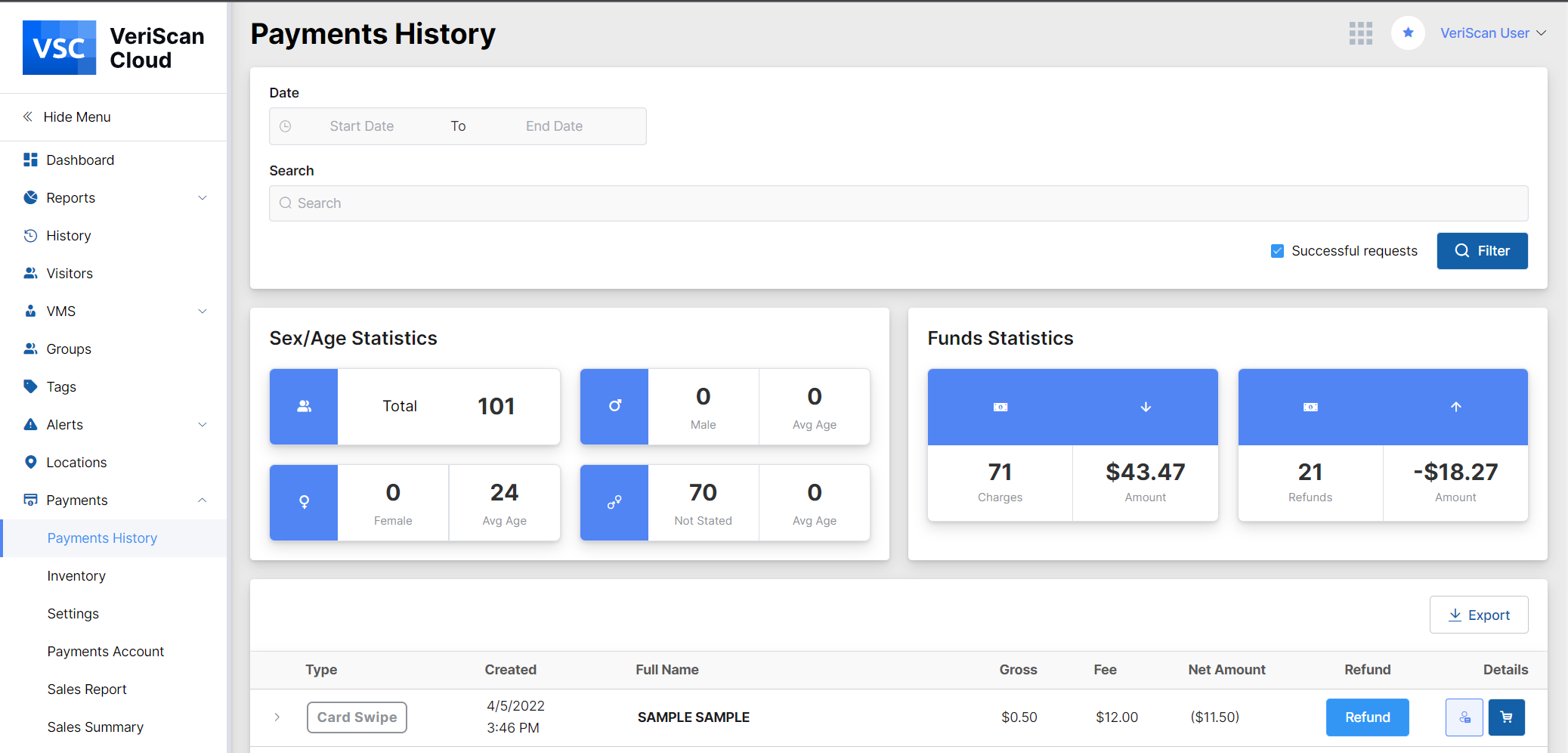
Inventory
If you’d like to accept payments in exchange for goods, you can add items using the Inventory tab. You can set the item name, a description, price, whether the item is active and the number of items available. You can create item by clicking the “Add item” button and filling the information to the form. You may search for the necessary item using Categories or Status search filters.

Settings
Payments can be accepted one of three different ways. Manual entry allows the person in charge of accepting payments to manually set a price. Preset Values are predefined amounts that cannot be altered except by an administrator. You may also choose to have an inventory of items with set amounts, similar to what you'd see on an online store.
Allow to enter amount manually
With this option enabled, the user has the option to set any amount they would like to charge someone, as long as it's within your Minimum and Maximum Amount.
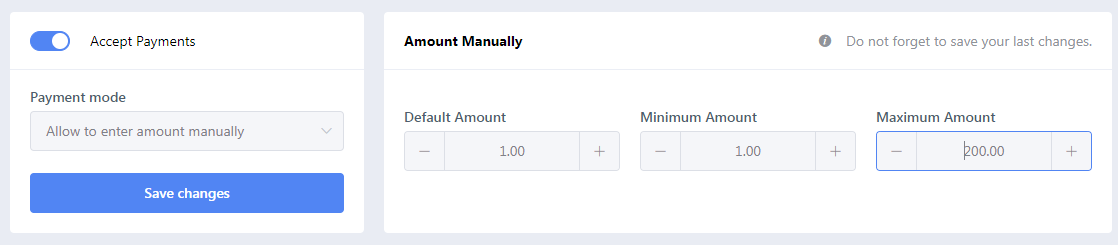
Preset Values
Preset Values allows you to set predefined values and there not be an option to manually set an amount at time of purchase. You can add values by clicking the “Add preset” button.
For example, if you are a club, $5 would be a basic entry fee, $10 comes with bottle service, and $15 is VIP.
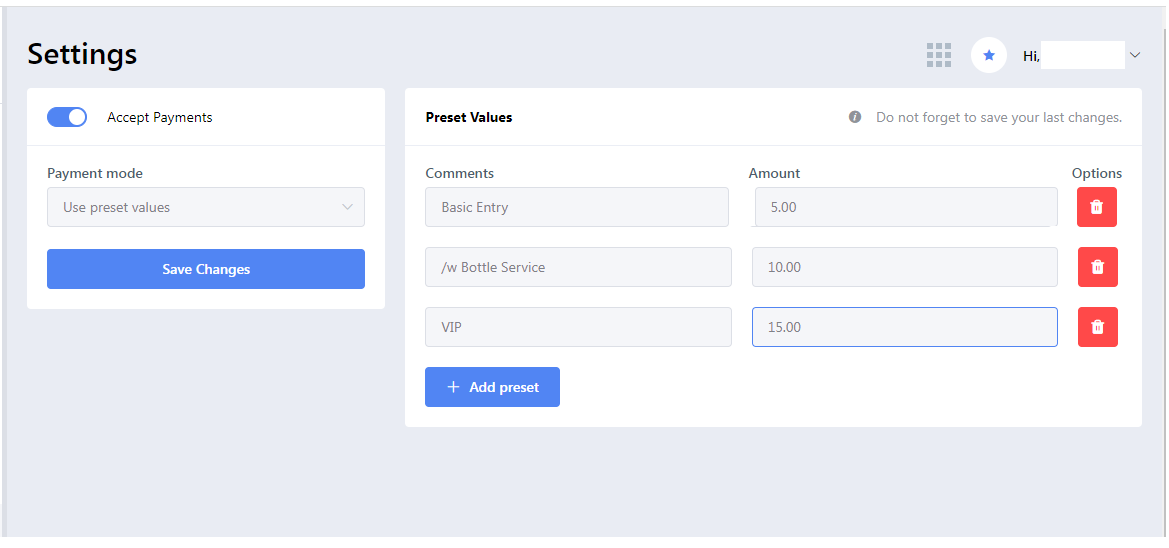
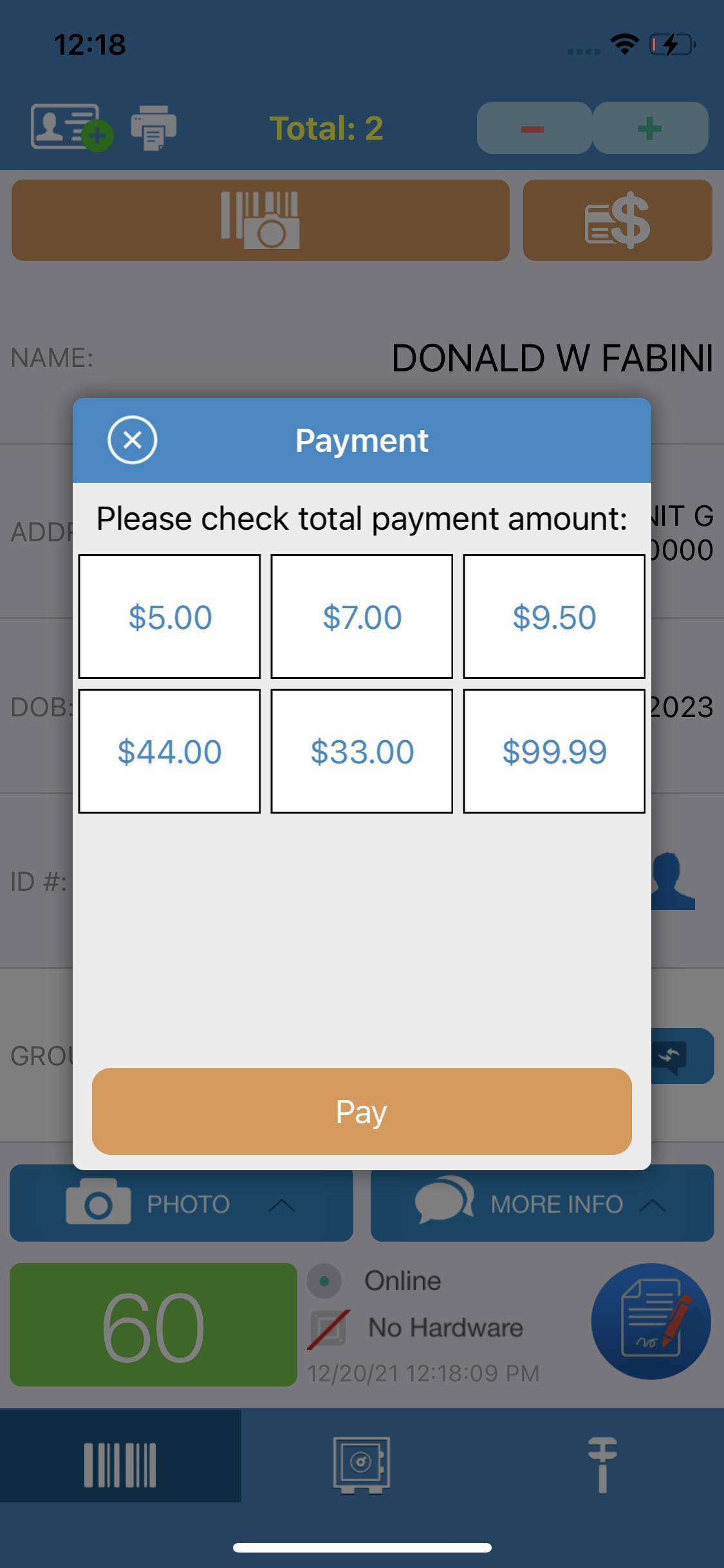
Payments Account
You can change your business info here, such as business name, billing phone number, email address, etc. Here you can also have the possibility to disconnect Stripe account by clicking the corresponding button.
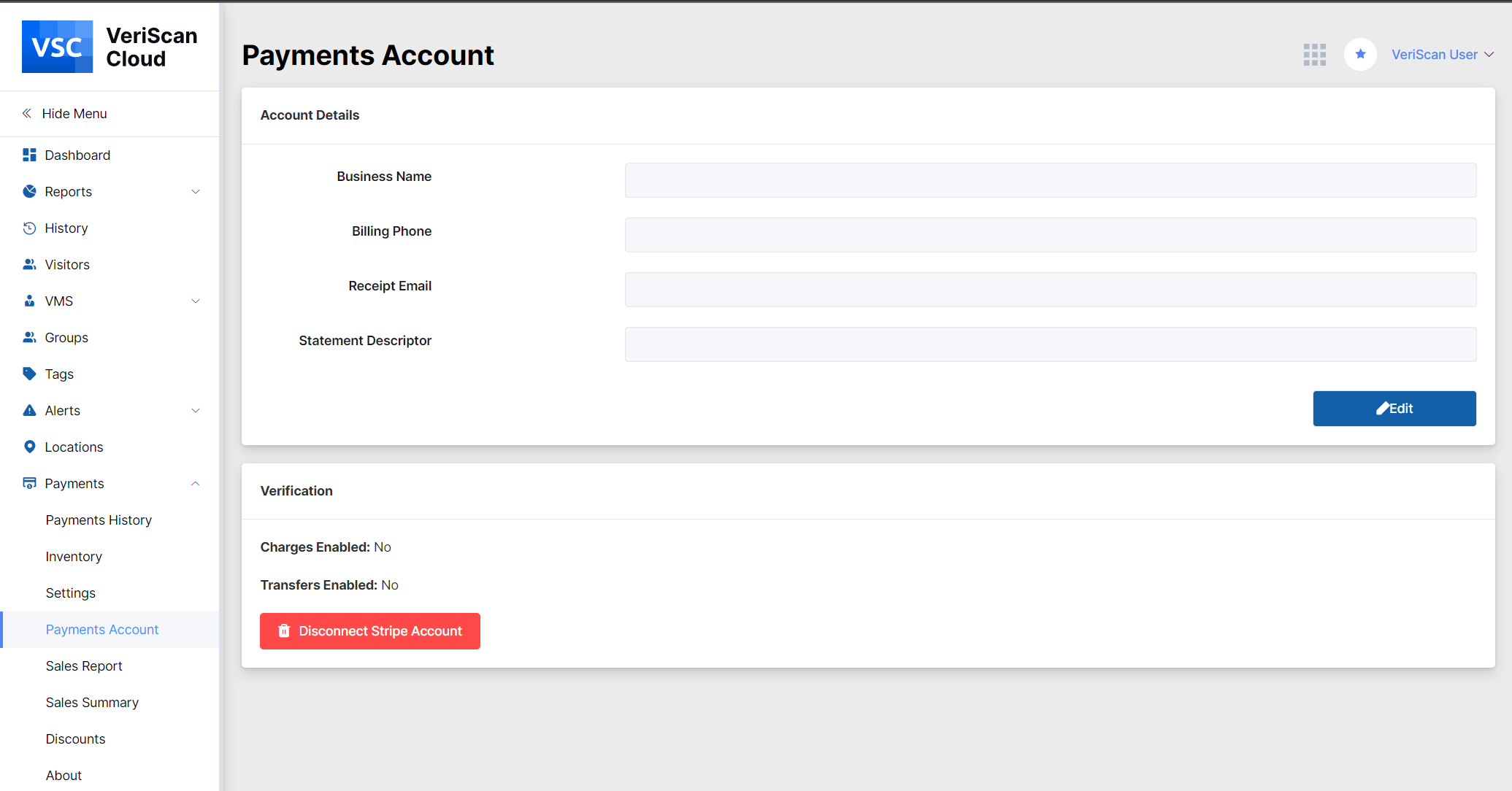
Sales Report
Sales Report gives you details of every particular purchase. You can filter by specific days, track amount earned, quantity sold, etc.
Sales Summary
Sales Summary gives you information on the purchased items in total. The summarized information can be exported to Excel by clicking the “Export” button.
Discounts
VeriScan Cloud also allows you to create and manage discount codes for your customers. You can choose whether the code will be a percentage or amount off, a description for the code, and how long you want the code to be active for.
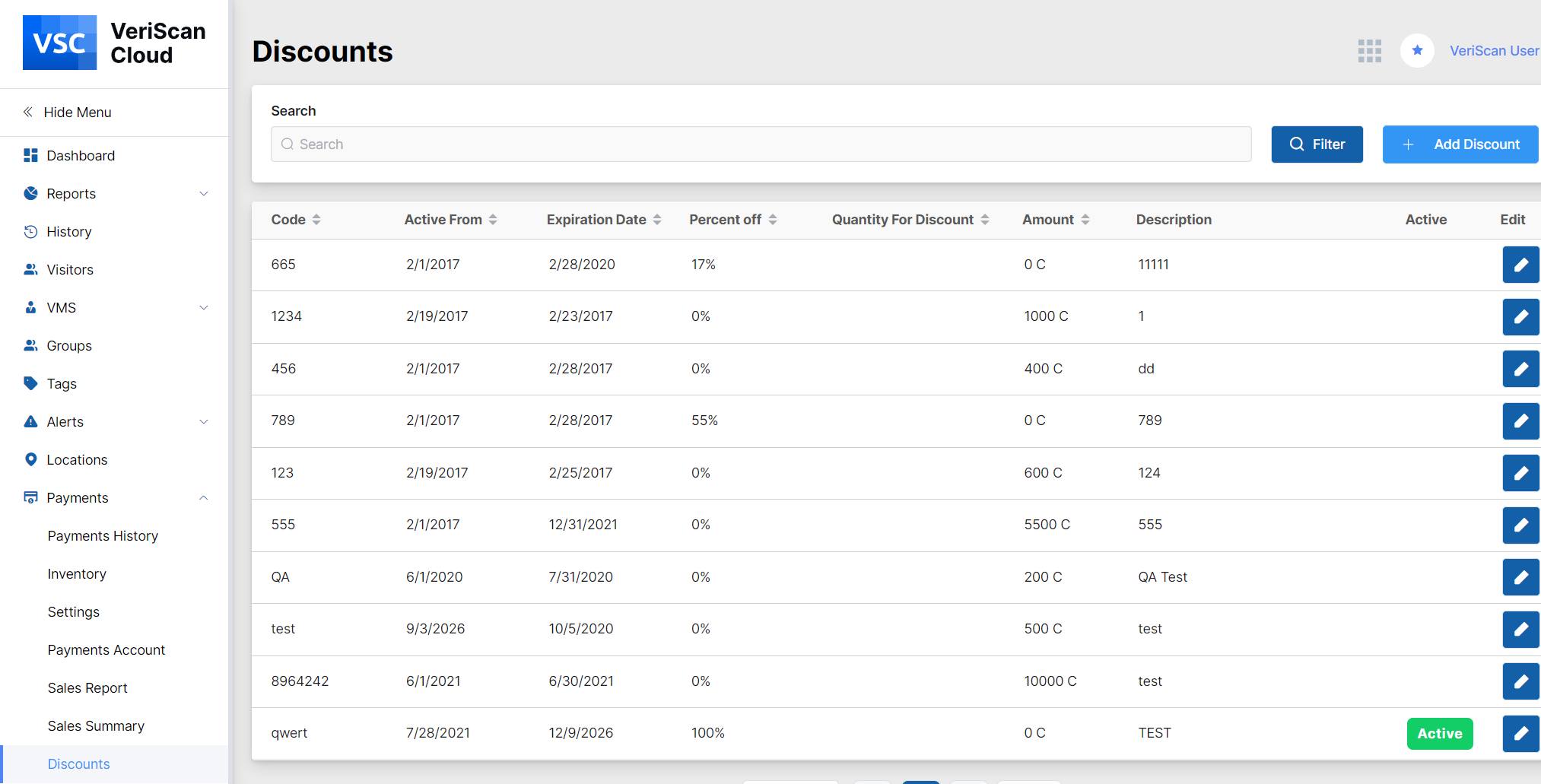
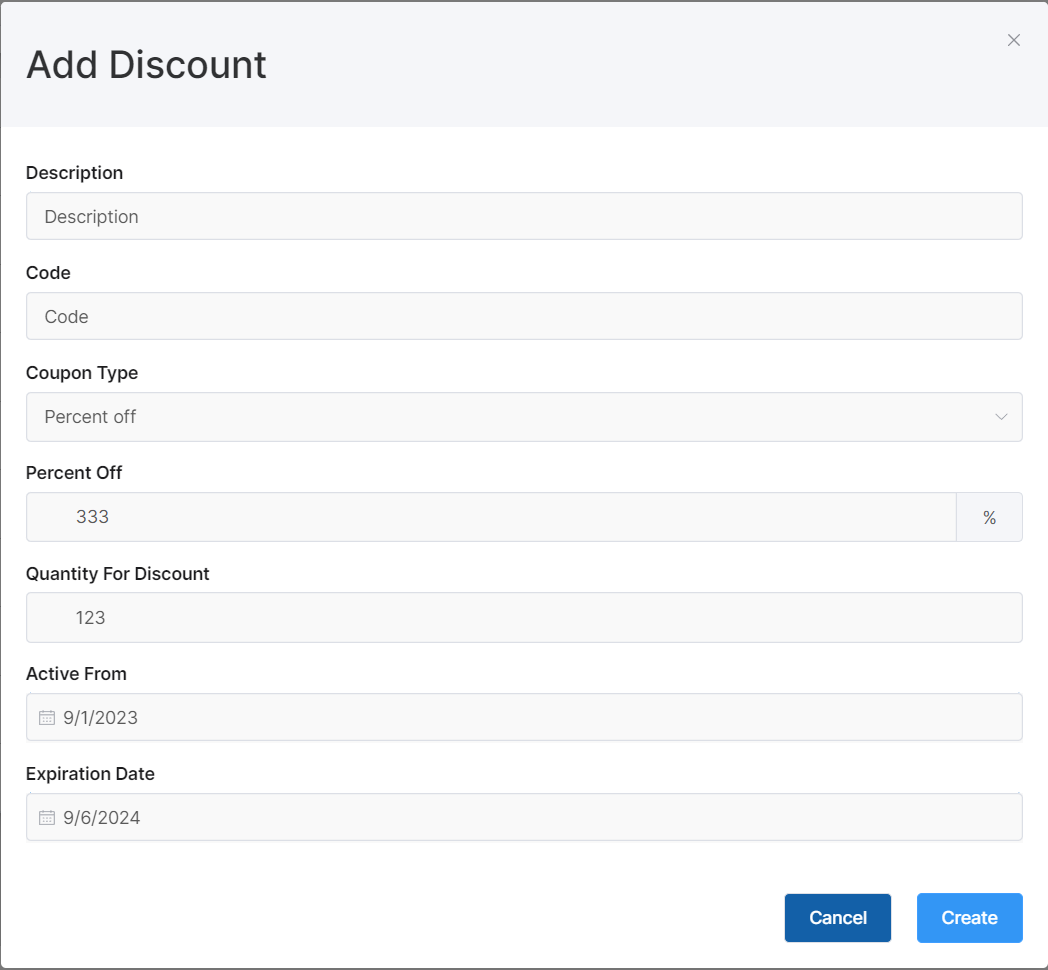
About
The section provides general information on the fees charged as well as accepted methods of payment and discounts available.