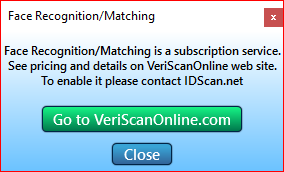Scanner and Images tab

Drop down boxes for select of device
VeriScan supports different types of devices, such as scanners by E-Seek and Gemalto (3M).
Please note that E-Seek devices as well as magnetic readers with USB cables are considered “Serial Devices”, and thus need to be configured accordingly. You can only use one scanning device at a time.
If you are not sure which COM port to select for your reader, simply refer to Device Manager via the Hardware and Sound tab in Control Panel. Once in Device Manager, use the drop down under Ports (COM & LPT). If running Windows 10, Control Panel can be accessed by using the Search feature (Windows Key + S), or by right-clicking the Start button.
COM Port Configuration
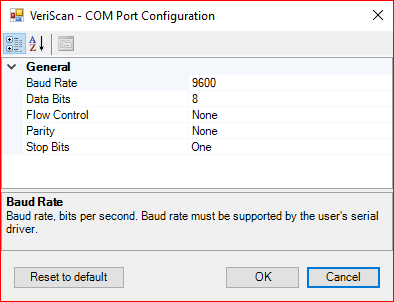
Save Face Image To... (drop down box)
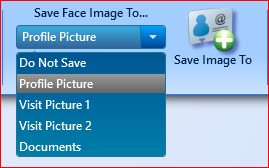
This mode have a five positions:
Do Not Save.
If this option is selected, the face image will not be installed and saved anywhere.
Profile Picture.
Visit Picture 1.
Visit Picture 2.
If you select a Profile Picture, Visit Picture 1 or Visit Picture 2, the face image will be set and saved in the same window.
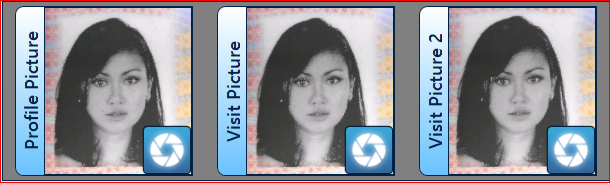
Documents.
If this option is selected, the face image will be saved to "Images&Docs" tab in the same Profile.
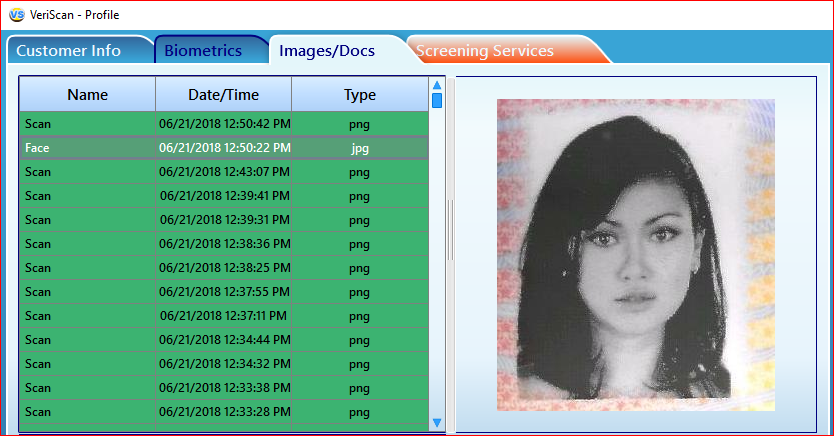
"Save Image To" button

VeriScan Plus users will need to specify which folder images will be stored. Under the Scanner/Images tab, select Save Image To. Set the path and click OK.
Show Image Preview mode
If this mod is active, then when the image is captured, a window will appear.
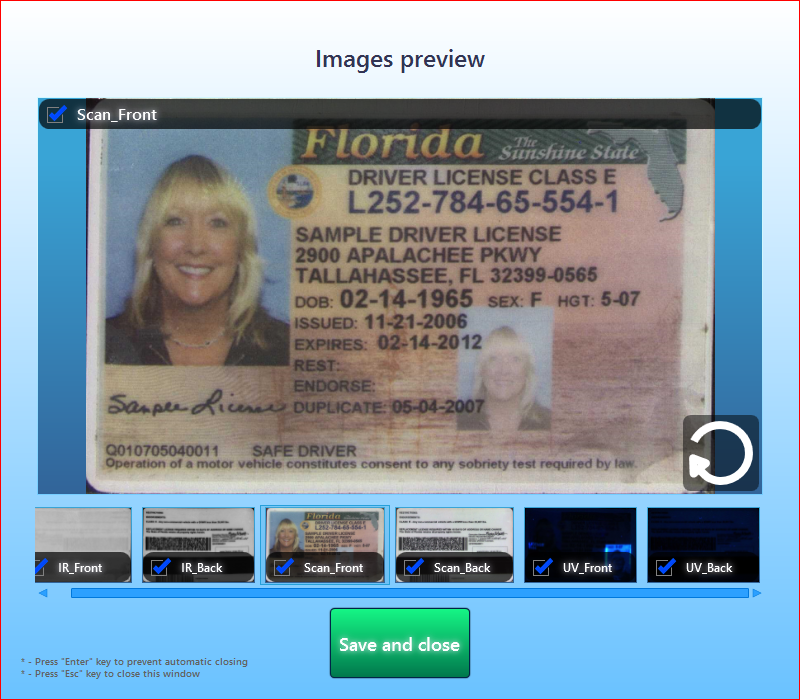
Web Cam, IP Cam and Show Camera Interface mode
Web Cam
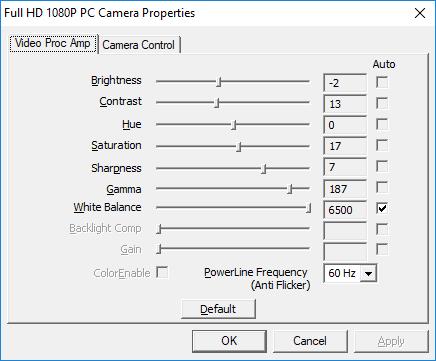
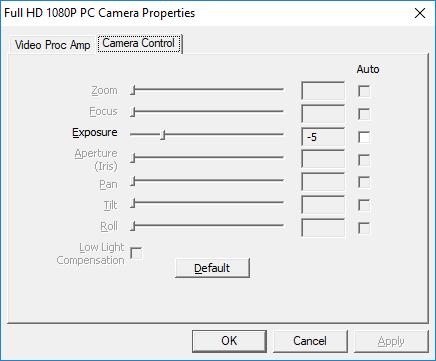
IP Cam
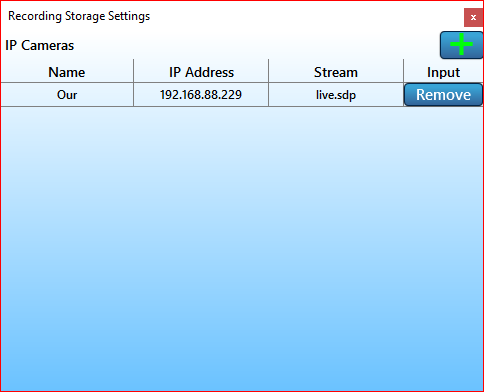
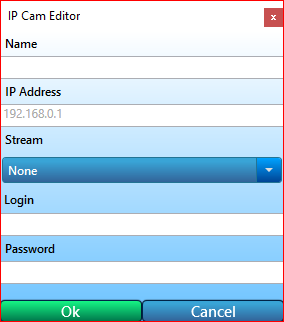
Show Camera Interface mode
It shows or hide camera's area at the main window.
Page Reader Settings
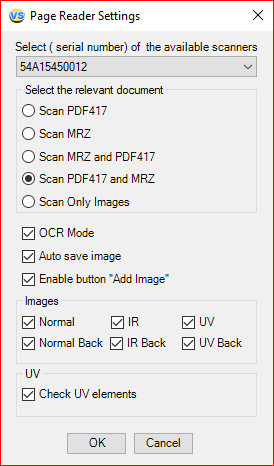
- Select the Scanners/Images tab from the top menu
- Click on Page Reader Settings
- Select connected scanner serial number from the drop down
- Click OK
Your selected device should now be ready to use within the VeriScan application.
Verify Face feature