IDScanIDDetector
To install IDScanIDDetector as a Swift Package, please read here
Installing as XCFramework (relevant for both Swift and Objective-C projects)
- Download and unzip the archive with IDScanIDDetector.
- Open unzipped directory. Then open
Libsfolder in it.IDScanPDFDetector.xcframeworkandIDScanMRZDetector.xcframeworkare located there.
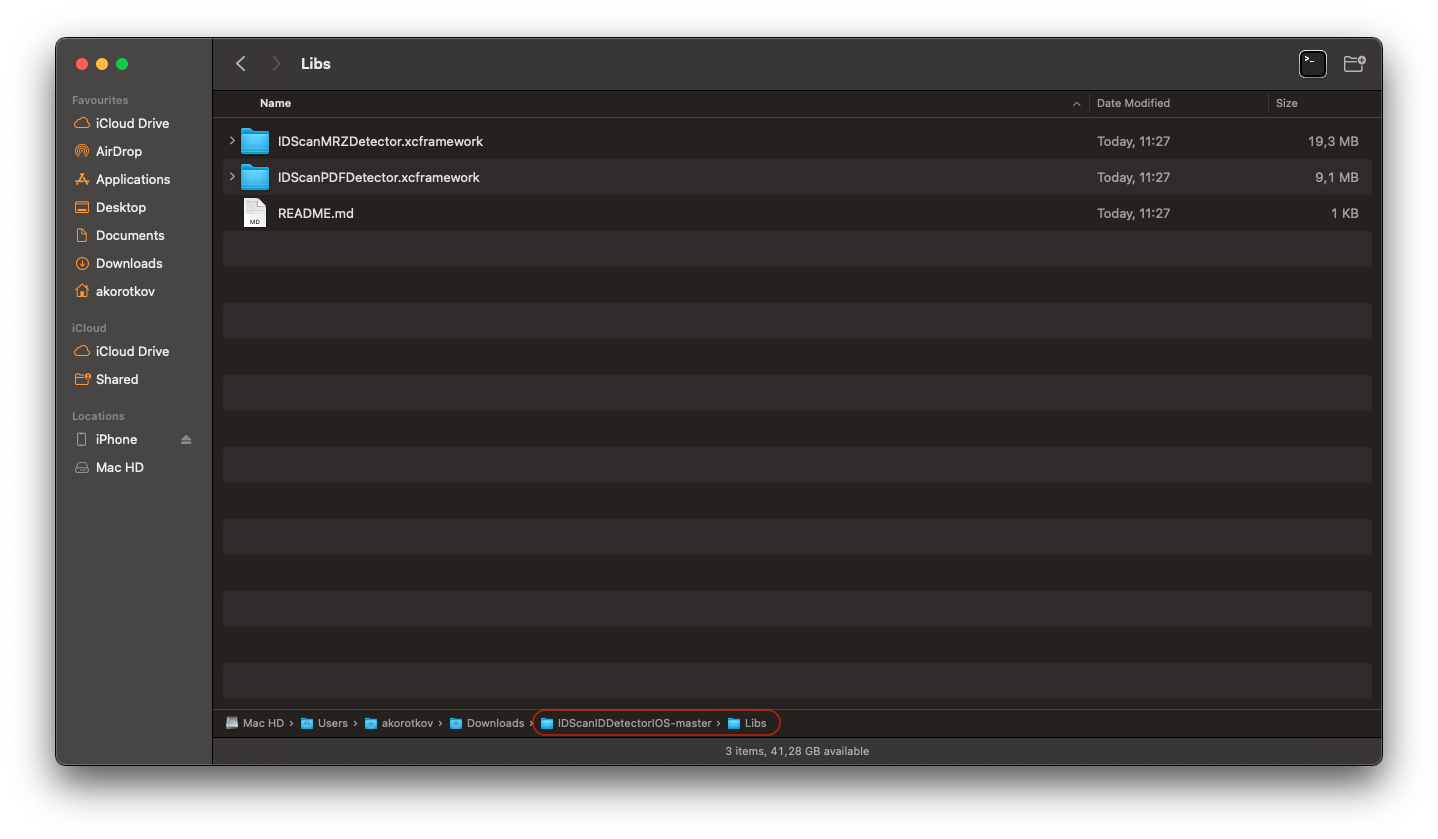
- Add frameworks you need to your project dragging them into the
Project navigator.
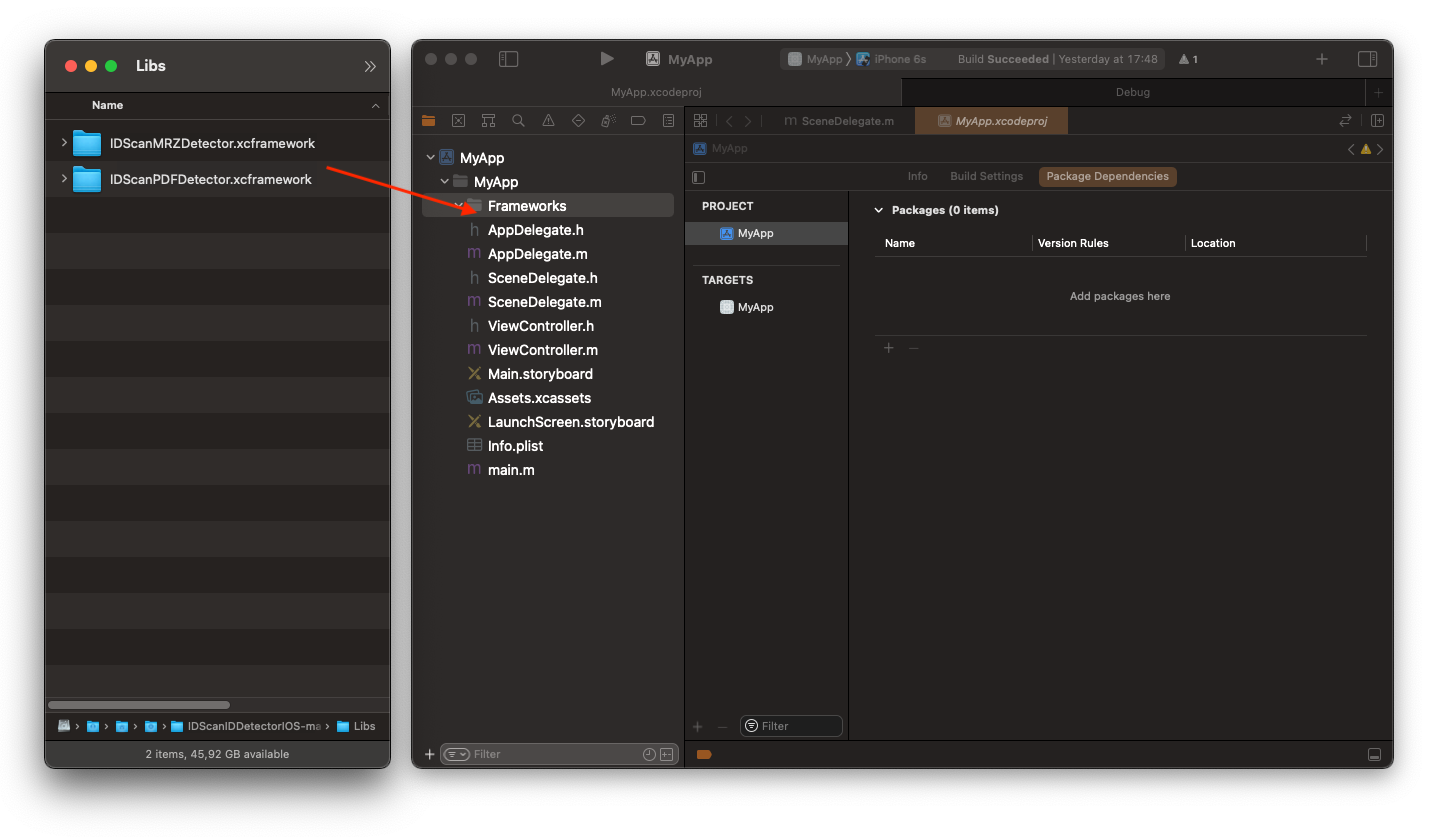
- Keep checkbox
Copy items if neededchecked, select needed targets and push theFinishbutton.
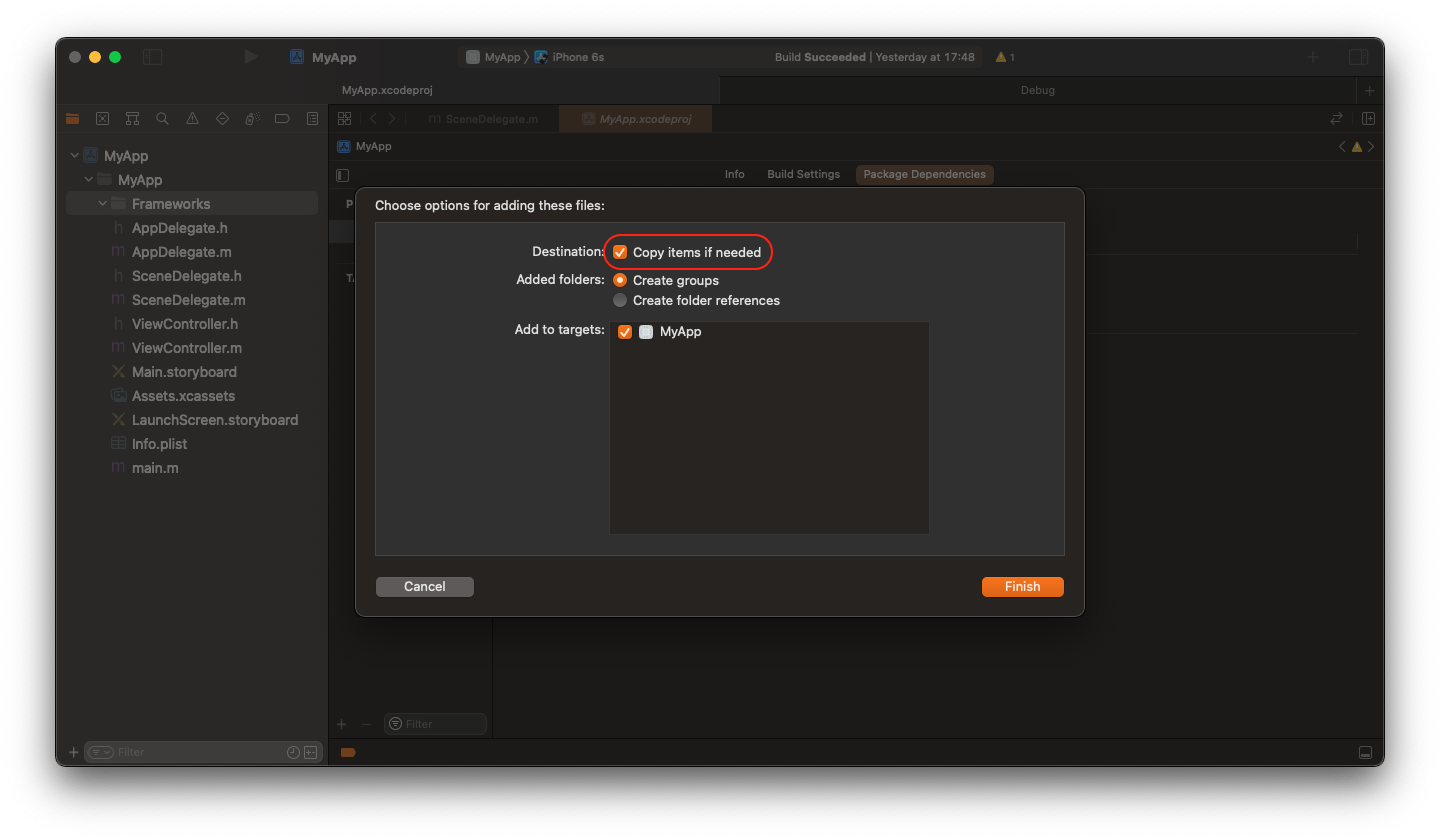
- Go to
your target→General, scroll down toFrameworks, Libraries, and Embedded Contentsection. Be sure, that the frameworks appeared there, otherwise add them with+button. ChangeEmbedmode fromDo Not EmbedtoEmbed & Sign. Repeat this for all targets you selected instep 4.

How to Activate and Use
Please read here