Tagging Requests by Location
Before tagging requests with a Location ID you must first go in to the Screening Service Web Portal and add a new Location. When a new Location is added a new Location ID is created at the same time. When creating the Location attaching a Read-Only key is optional
Once you have configured the Locations that you would like to tag your data with you can start adding the Location ID to any request's body. This tags that request with the Location that has that same Location ID
"locationId": 409
In order to make a request readable by Read-Only keys that are attached to other Location IDs you must include them in the request body as well. In the example below the request would able to read by any key that is attached to Location ID 409 because that is the request's actual location and it would also be accessible to Read-Only keys that are attached to both Location ID 310 and Location ID 406 because those two Location IDs are included in the readOnlyAccessLocationIds field
"locationId": 409,
"readOnlyAccessLocationIds": [
310, 406
]
Requesting Historical Data Using a Read-Only Key
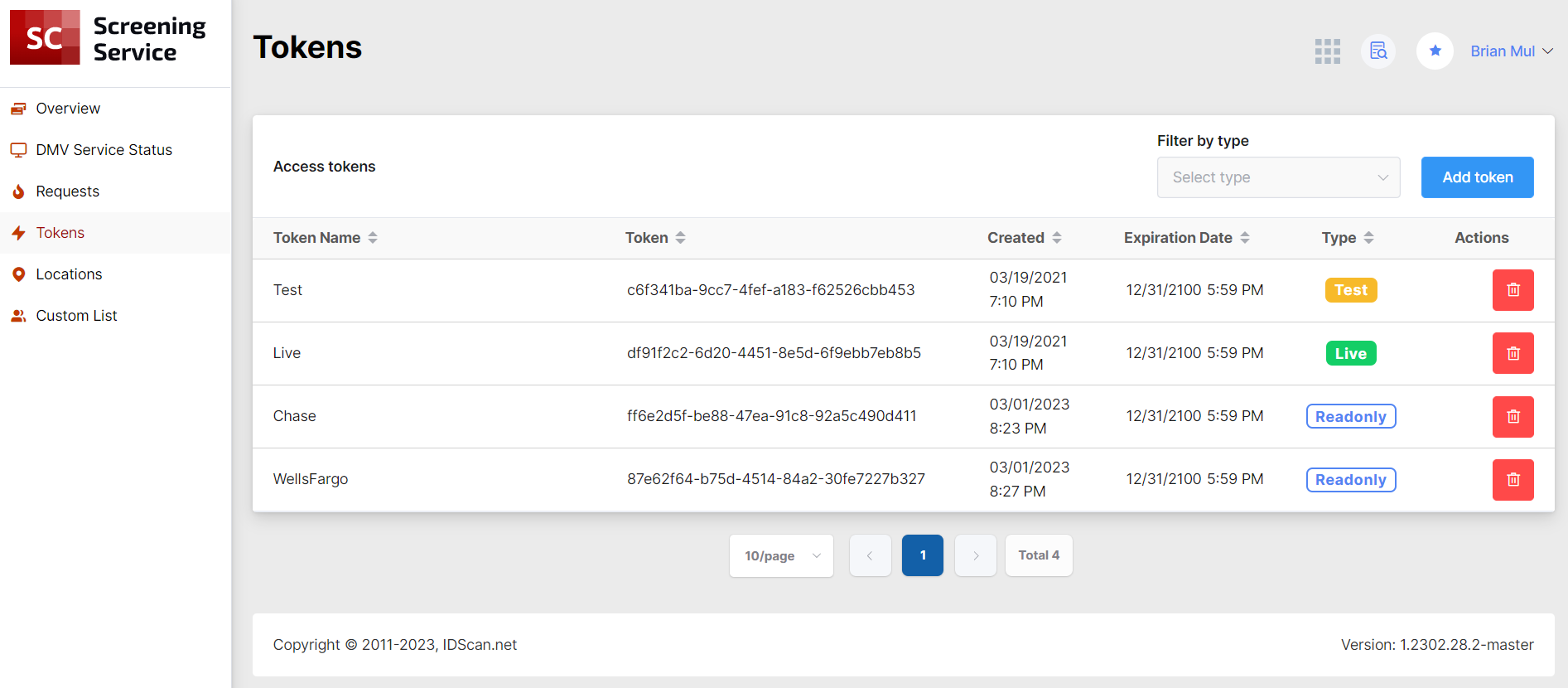
When making requests to the /api/HistoryLog endpoint using a Read-Only key you will have access to any request that was tagged with a Location ID that is attached to the key you are using. A single key can be attached to multiple Location IDs. For example, any Read-Only key attached to Location ID 310 will have access to requests that have been made accessible to Read-Only keys attached to Location ID 310 like in the request shown below.
"readOnlyAccessLocationIds": [
310, 406
]
Requesting Historical Data Using the Live Key
When making requests to the /api/HistoryLog endpoint using a Live key you will have access to any request that has ever been made. Only Read-Only keys are restricted to accessing requests tagged with Location IDs that they are attached to.