Dashboard
Once you log into your account, you will be taken to the VeriScan Online Dashboard page where you will be provided with an overview of your data. You will see a box titled “Account Status.” This gives you an overview of your account. You can also click on the "Subscription Options" button and go to my.idscan.net to customize your subscription plan.
Plan
Depending on your product subscription you have different plans with various options available.
Expiration Date
This is extremely important as your software will be shut down on the subscription’s expiration date if you do not renew prior to that date. You will NOT have access to your data. You will receive an email prior to the date of expiration reminding you that your account needs to be renewed.
Pictures
Depending on your trial, you will have the ability to capture pictures. If you do, it will read “Full Subscription.”
Subscribed devices
Displays the number of devices you have registered with VeriScan Online.
Offline Mode
Offline mode allows you to scan IDs even when you are not connected to the internet. If you have a Premium or Enterprise account, you will have access to offline mode.
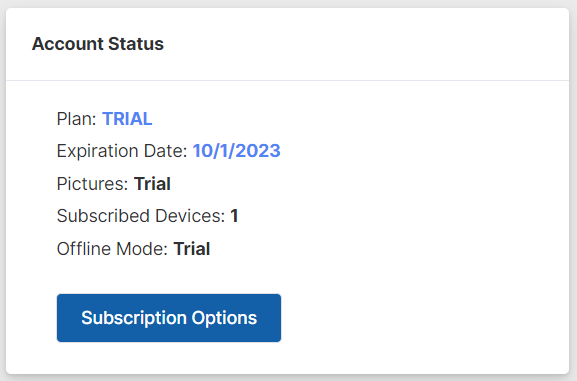
Apart from the Account Status box there are more components on the Dashboard page:
Emergency Alert If you want to send a list of todays's visitors to all admins set to receive emergency notifications click on the Send Alert button.
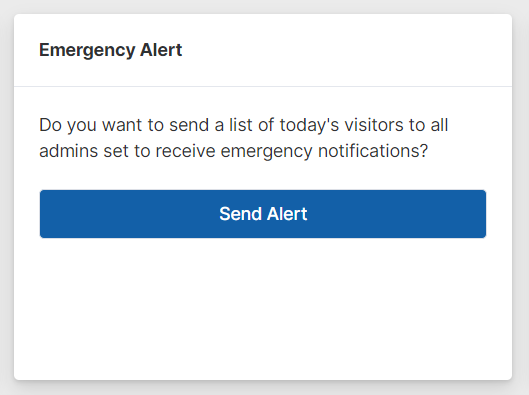
Top Cities The Top Cities table displays the 5 cities with the most scans and the number of scans that occurred in each city within the 7 day period you select.
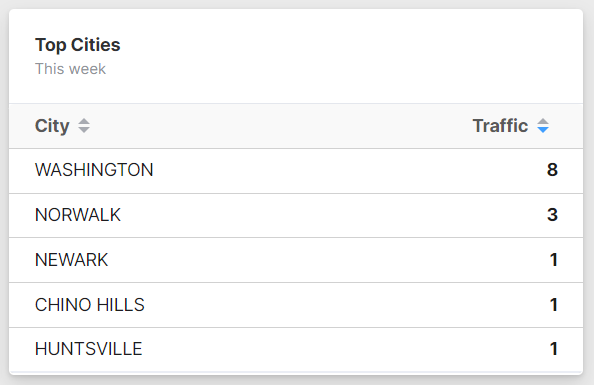
Scans
This table shows the scan results for the previous 12 months and the number of hits for each day. You can export this information to PNG Image or PDF doc files by clicking the Export link.
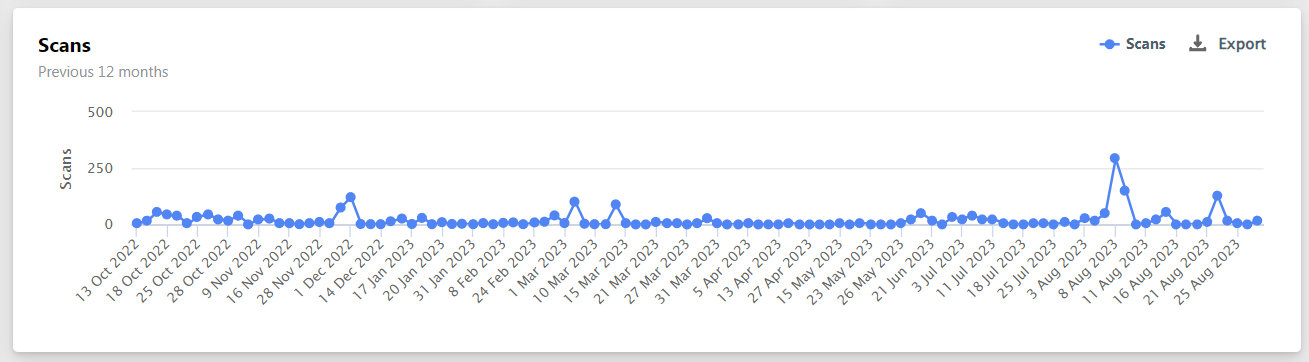
12 Month Trend
This graph shows the total number of scans per month for the past year. You can export this information to PNG Image or PDF doc files by clicking the Export link.
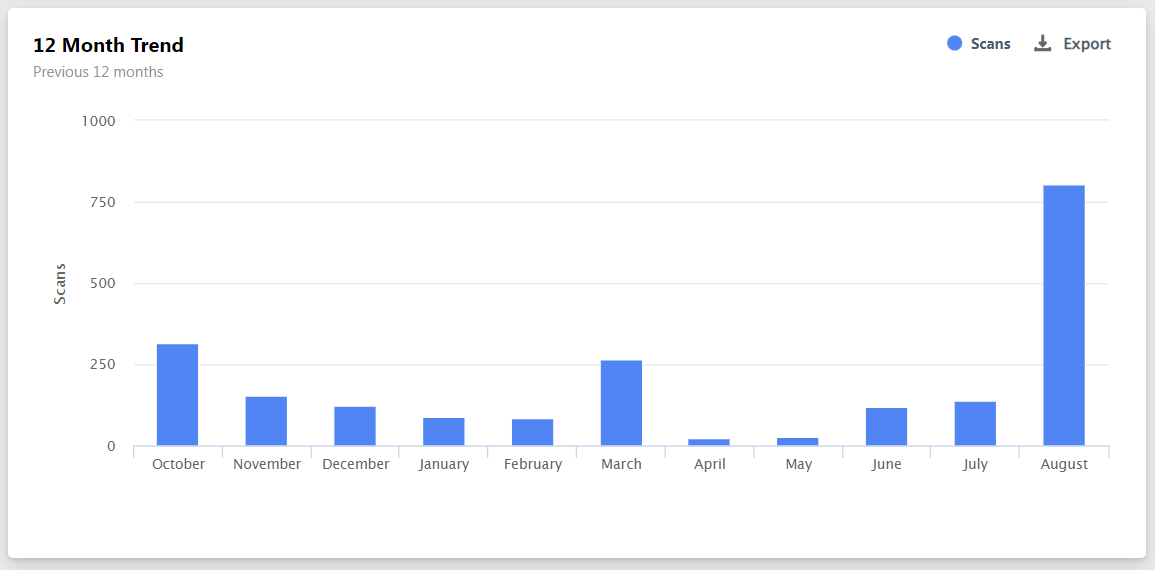
Busiest Day of the Week
This table displays the day of the week which has the busiest traffic within a week. You can export this information to PNG Image or PDF doc files by clicking the Export link.
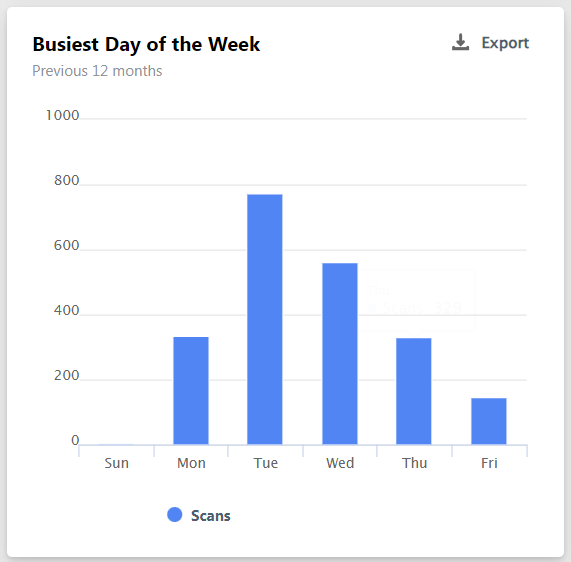
Busiest Time of the Day
This table displays data on the part of the day which has the busiest traffic. You can export this information to PNG Image or PDF doc files by clicking the Export link.
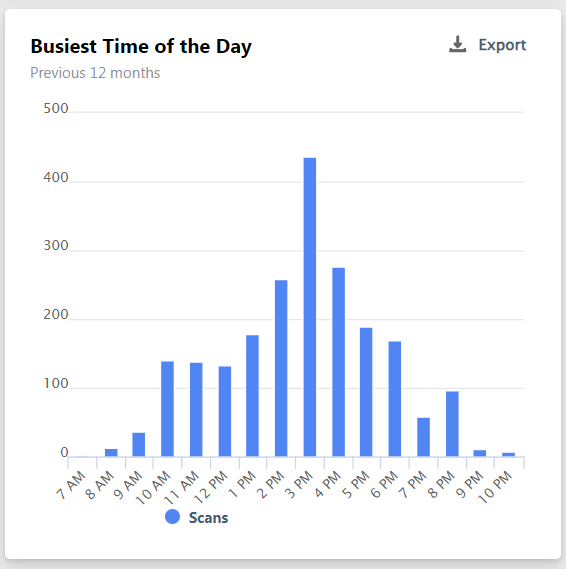
Sex/ Age
This tells you how many males, females or unknown persons and of what age that have scanned in. You can export this information to PNG Image or PDF doc files by clicking the Export link.
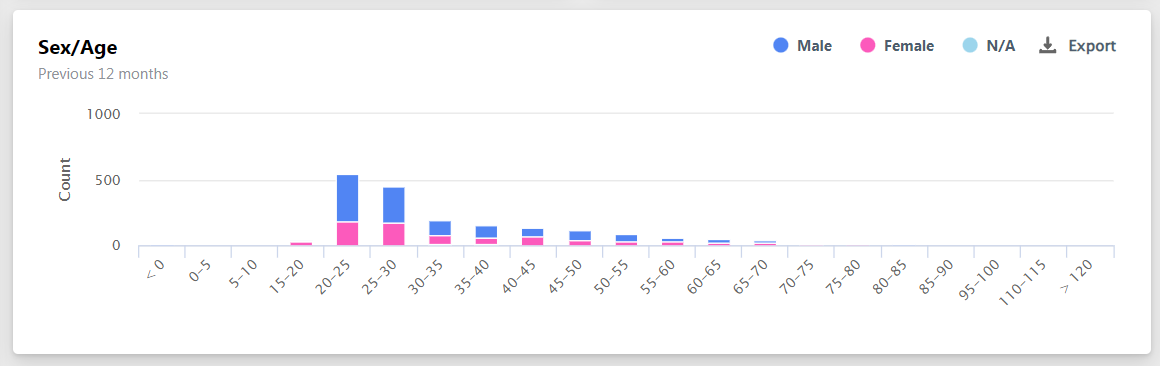
Traffic by Tag
This displays the tag and number of scans counted by the most popular tag.
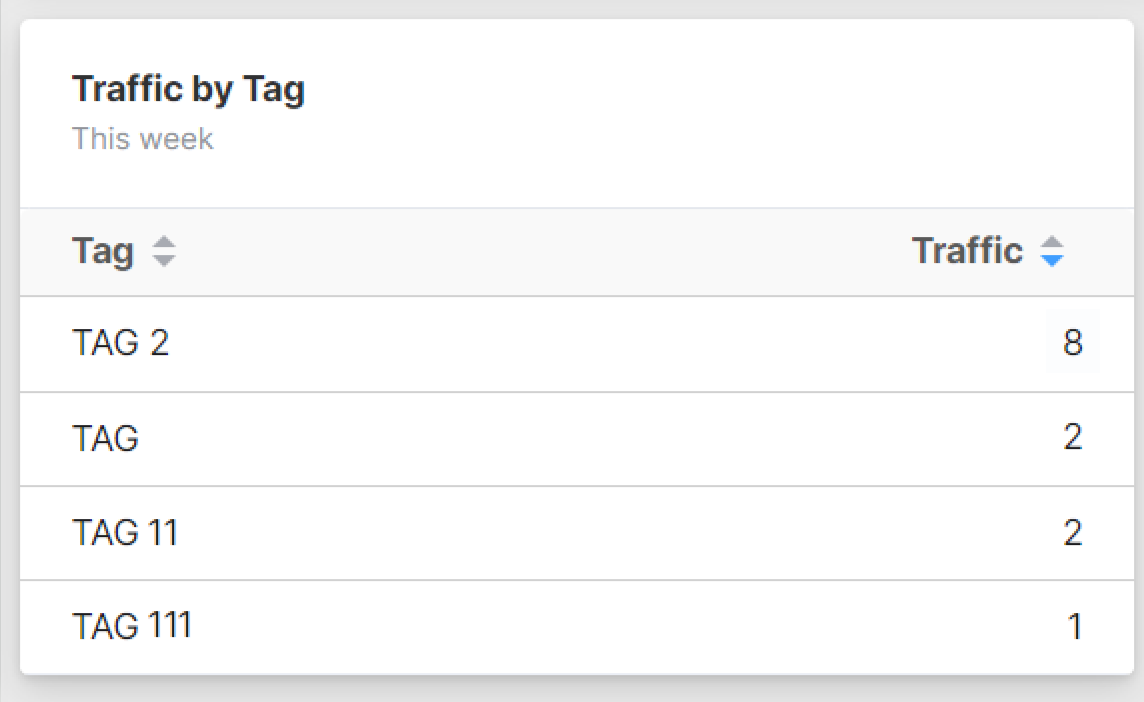
Traffic by Location
This table displays the location with the most scans.
